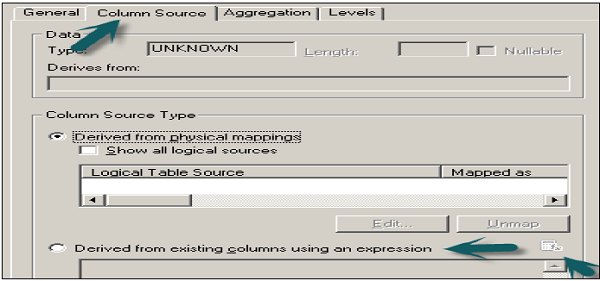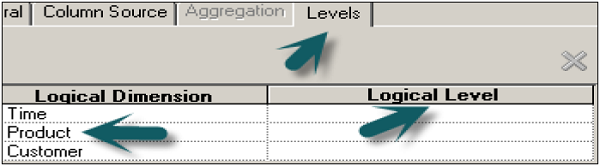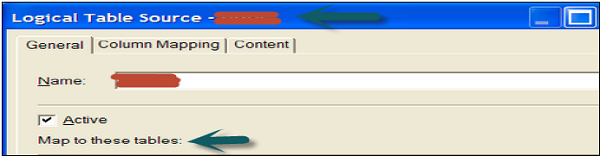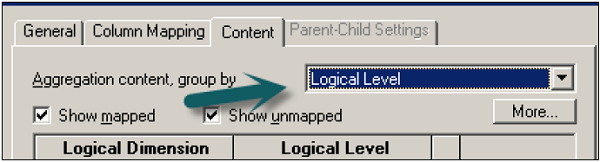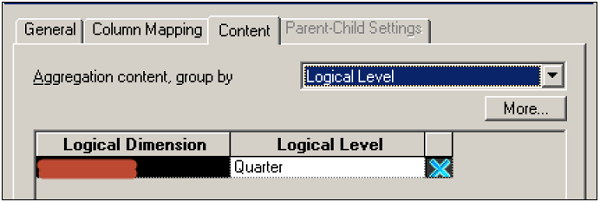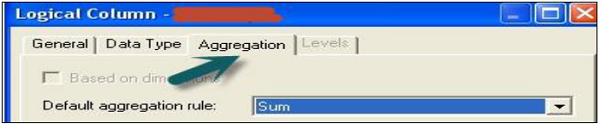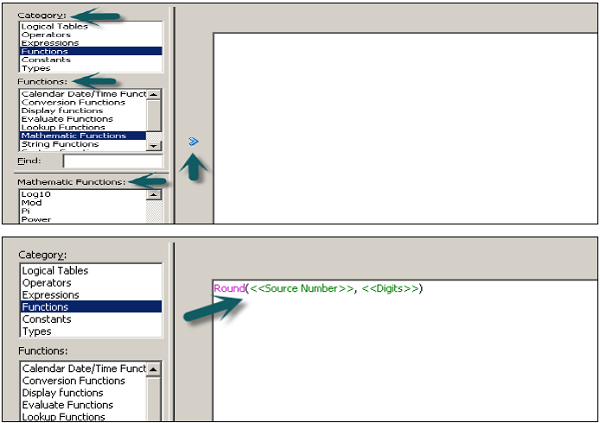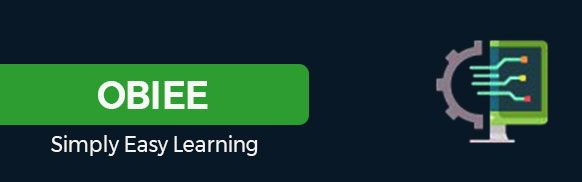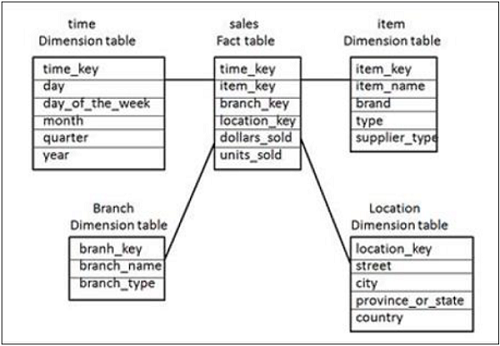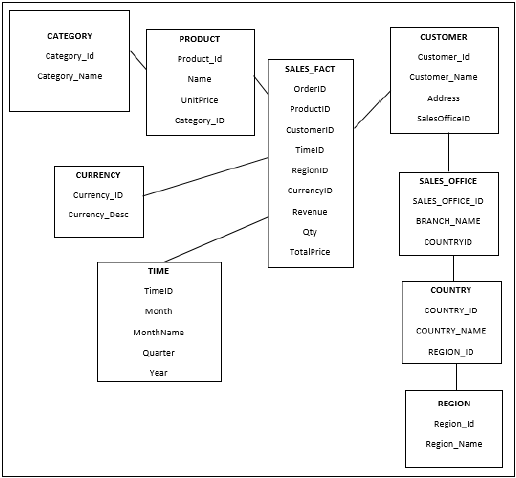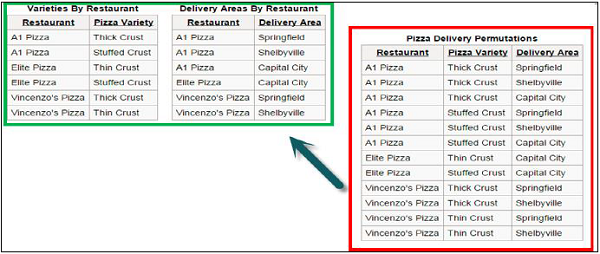Your cart is currently empty!
Category: obiee
-
Khóa học miễn phí OBIEE – Testing Repository nhận dự án làm có lương
OBIEE â Testing Repository
You can check the repository for errors by using the consistency checking option. Once it is done, next step is to load the repository into Oracle BI Server. Then test the repository by running an Oracle BI analysis and verifying the results.
Go to File → click on Check Global Consistency → You will receive the following message → Click Yes.
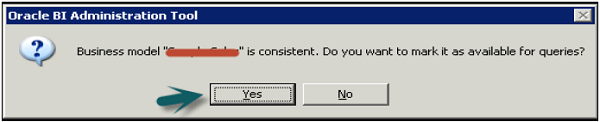
Once you click OK → Business model under BMM will change to Green → Click on save the repository without checking global consistency again.
Disable Caching
To improve query performance, it is advised to disable BI server cache option.
Open a browser and enter the following URL to open Fusion Middleware Control Enterprise Manager: http://<machine name>:7001/em
Enter the user name and password. Click Login.
On the left side, expand Business Intelligence → coreapplication → Capacity Management tab → Performance.
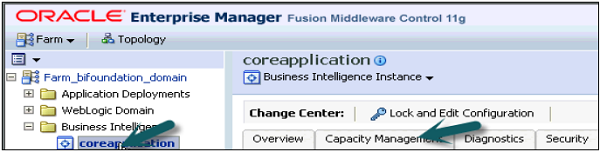
Enable BI Server Cache section is by default checked → Click on Lock and Edit Configuration → Close.
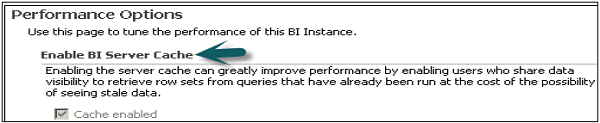
Now deselect cache enabled option. It is used to improve query performance. Go to Apply → Activate Changes → Completed Successfully.
Load the Repository
Go to Deployment tab → Repository → Lock and Edit Configuration → Completed Successfully.
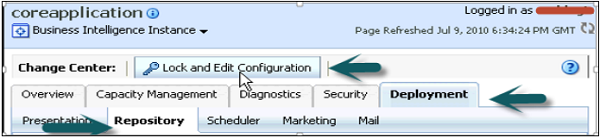
Click on Upload BI Server Repository section → Browse to open the Choose file dialog box → select the Repository .rpd file and click Open → Enter Repository password → Apply → Activate Changes.
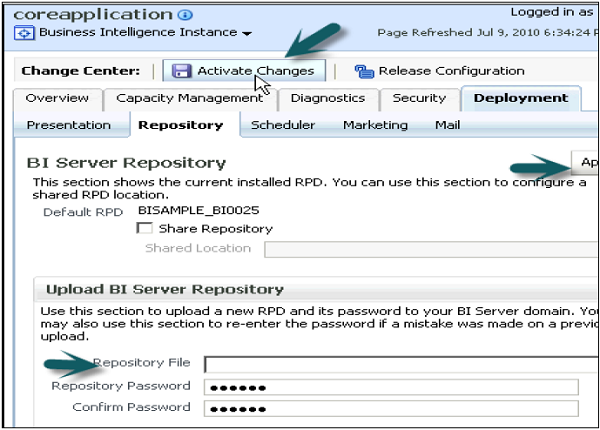
Activate Changes → Completed Successfully → Click on Restart to apply recent changes option at the top → Click Yes.
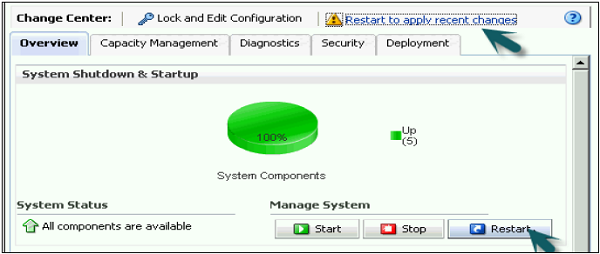
Repository is successfully created and loaded for query analysis.
Enable Query Logging
You can set up query logging level for individual users in OBIEE. Logging level controls the information that you will retrieve in log file.
Set Up Query Logging
Open the Administration tool → Go to File → Open → Online.
Online mode is used to edit the repository in Oracle BI server. To open a repository in online mode, your Oracle BI server should be running.
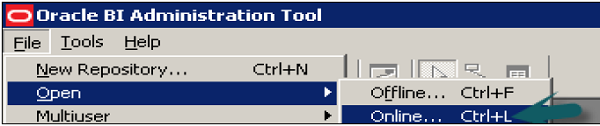
Enter the Repository password and user name password to login and click Open to open the repository.

Go to Manage → Identity → Security Manager Window will open. Click BI Repository on the left side and double-click on Administrative user → User dialogue box will open.
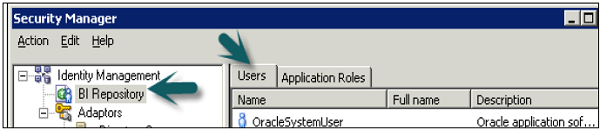
Click User tab in user dialogue box, you can set logging levels here.
In normal scenario − The user has a logging level set to 0 and the administrator has a logging level set to 2. Logging level can have values starting from Level 0 to level 5. Level 0 means no logging and Level 5 means maximum logging level information.
Logging Level Descriptions
Level 0 No logging Level 1 Logs the SQL statement issued from the client application
Logs elapsed times for query compilation, query execution, query cache processing, and back-end database processing
Logs the query status (success, failure, termination, or timeout). Logs the users ID, session ID, and request ID for each query
Level 2 Logs everything logged in Level 1
Additionally, for each query, logs the repository name, business model name, presentation catalog (called Subject Area in Answer) name, SQL for the queries issued against physical databases, queries issued against the cache, number of rows returned from each query against a physical database and from queries issued against the cache, and the number of rows returned to the client application
Level 3 Logs everything logged in Level 2
Additionally, adds a log entry for the logical query plan, when a query that was supposed to seed the cache was not inserted into the cache, when existing cache entries are purged to make room for the current query, and when the attempt to udate the exact match hit detector fails
Level 4 Logs everything logged in Level 3
Additionally, logs the query execution plan.
Level 5 Logs everything logged in Level 4
Additionally, logs intermediate row counts at various points in the execution plan.
To Set Logging Level
In user dialogue box, enter value for logging level.
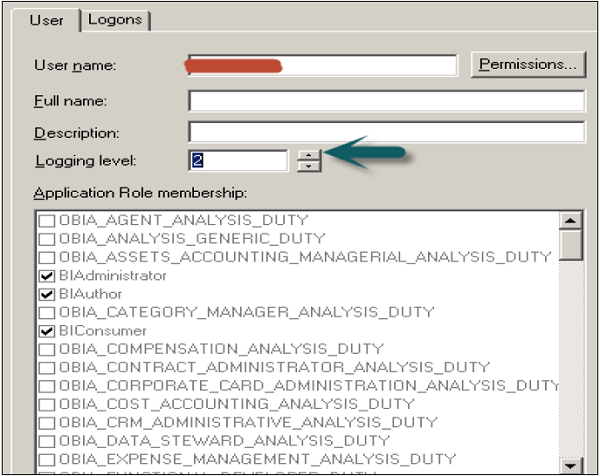
Once you click OK, it will open the checkout dialogue box. Click Checkout. Close the Security Manager.
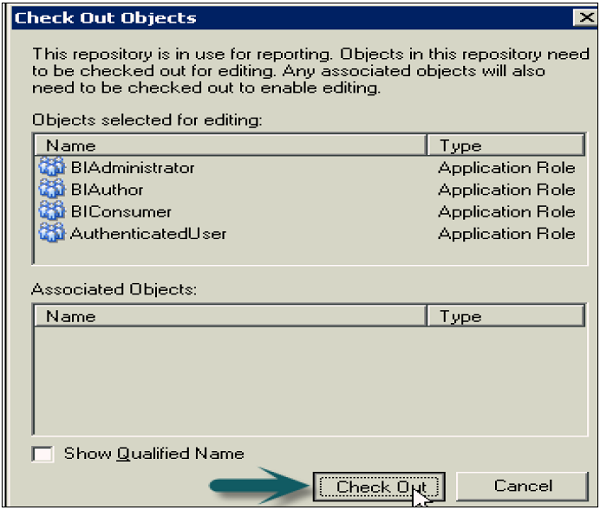
Go to file → Click on check-in changes → Save the repository using the Save option at the top → To take changes in effect → Click OK.

Use Query Log to Verify Queries
You can check query logs once query logging level is set by going to Oracle Enterprise Manager and this helps to verify queries.
To check the query logs to verify queries, go to Oracle Enterprise Manager OEM.
Go to diagnostic tab → click Log messages.
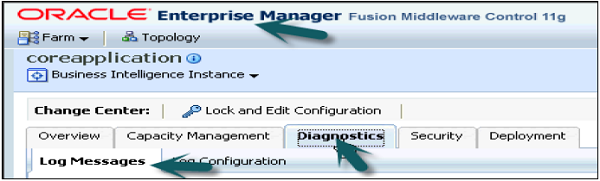
Scroll down to bottom in log messages to see Server, Scheduler, Action Services and other log details. Click on Server log to open log messages box.
You can select various filters − Date Range, Message types and message contains/not contains fields, etc. as shown in the following snapshot −
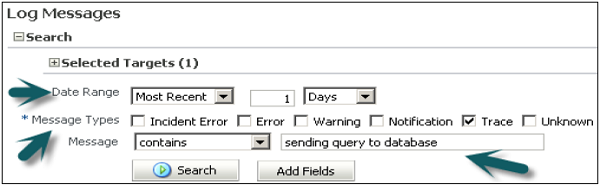
Once you click on search, it will show log messages as per filters.

Clicking on collapse button allows you to check details of all log messages for queries.
Khóa học lập trình tại Toidayhoc vừa học vừa làm dự án vừa nhận lương: Khóa học lập trình nhận lương tại trung tâm Toidayhoc
Khóa học miễn phí OBIEE – Questions Answers nhận dự án làm có lương
OBIEE Questions and Answers
OBIEE Questions and Answers has been designed with a special intention of helping students and professionals preparing for various Certification Exams and Job Interviews. This section provides a useful collection of sample Interview Questions and Multiple Choice Questions (MCQs) and their answers with appropriate explanations.
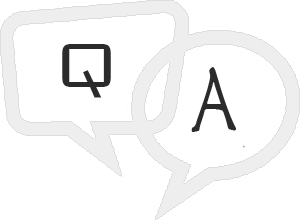
| SN | Question/Answers Type |
|---|---|
| 1 |
This section provides a huge collection of OBIEE Interview Questions with their answers hidden in a box to challenge you to have a go at them before discovering the correct answer. |
| 2 |
This section provides a great collection of OBIEE Multiple Choice Questions (MCQs) on a single page along with their correct answers and explanation. If you select the right option, it turns green; else red. |
| 3 |
If you are preparing to appear for a Java and OBIEE related certification exam, then this section is a must for you. This section simulates a real online test along with a given timer which challenges you to complete the test within a given time-frame. Finally you can check your overall test score and how you fared among millions of other candidates who attended this online test. |
| 4 |
This section provides various mock tests that you can download at your local machine and solve offline. Every mock test is supplied with a mock test key to let you verify the final score and grade yourself. |
Khóa học lập trình tại Toidayhoc vừa học vừa làm dự án vừa nhận lương: Khóa học lập trình nhận lương tại trung tâm Toidayhoc