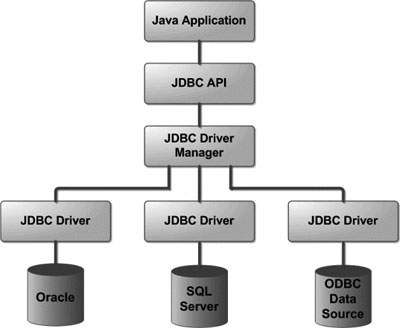Your cart is currently empty!
Category: java Mysql
-
Khóa học miễn phí Java & MySQL – Statement nhận dự án làm có lương
Java & MySQL – Statement
JDBC Statement interface defines the methods and properties to enable send SQL commands to MySQL database and retrieve data from the database. Statement is used for general-purpose access to your database. It is useful when you are using static SQL statements at runtime. The Statement interface cannot accept parameters.
Before you can use a Statement object to execute a SQL statement, you need to create one using the Connection object”s createStatement( ) method, as in the following example −
Statement stmt = null; try { stmt = conn.createStatement( ); . . . } catch (SQLException e) { . . . } finally { . . . }Once you”ve created a Statement object, you can then use it to execute an SQL statement with one of its three execute methods.
-
boolean execute (String SQL) − Returns a boolean value of true if a ResultSet object can be retrieved; otherwise, it returns false. Use this method to execute SQL DDL statements or when you need to use truly dynamic SQL.
-
int executeUpdate (String SQL) − Returns the number of rows affected by the execution of the SQL statement. Use this method to execute SQL statements for which you expect to get a number of rows affected – for example, an INSERT, UPDATE, or DELETE statement.
-
ResultSet executeQuery (String SQL) − Returns a ResultSet object. Use this method when you expect to get a result set, as you would with a SELECT statement.
Closing Statement Object
Just as you close a Connection object to save database resources, for the same reason you should also close the Statement object.
A simple call to the close() method will do the job. If you close the Connection object first, it will close the Statement object as well. However, you should always explicitly close the Statement object to ensure proper cleanup.
Statement stmt = null; try { stmt = conn.createStatement( ); . . . } catch (SQLException e) { . . . } finally { stmt.close(); }We”re using try with resources which handles the resource closure automatically. Following example demonstrates all of the above said concepts.
This code has been written based on the environment and database setup done in the previous chapter.
Copy and paste the following example in TestApplication.java, compile and run as follows −
import java.sql.Connection; import java.sql.DriverManager; import java.sql.ResultSet; import java.sql.SQLException; import java.sql.Statement; public class TestApplication { static final String DB_URL = "jdbc:mysql://localhost/TUTORIALSPOINT"; static final String USER = "guest"; static final String PASS = "guest123"; static final String QUERY = "SELECT id, first, last, age FROM Employees"; static final String UPDATE_QUERY = "UPDATE Employees set age=30 WHERE id=103"; public static void main(String[] args) { // Open a connection try(Connection conn = DriverManager.getConnection(DB_URL, USER, PASS); Statement stmt = conn.createStatement(); ) { // Let us check if it returns a true Result Set or not. Boolean ret = stmt.execute(UPDATE_QUERY); System.out.println("Return value is : " + ret.toString() ); // Let us update age of the record with ID = 103; int rows = stmt.executeUpdate(UPDATE_QUERY); System.out.println("Rows impacted : " + rows ); // Let us select all the records and display them. ResultSet rs = stmt.executeQuery(QUERY); // Extract data from result set while (rs.next()) { // Retrieve by column name System.out.print("ID: " + rs.getInt("id")); System.out.print(", Age: " + rs.getInt("age")); System.out.print(", First: " + rs.getString("first")); System.out.println(", Last: " + rs.getString("last")); } rs.close(); } catch (SQLException e) { e.printStackTrace(); } } }Now let us compile the above example as follows −
C:>javac TestApplication.java C:>
When you run TestApplication, it produces the following result −
C:>java TestApplication Return value is : false Rows impacted : 1 ID: 100, Age: 18, First: Zara, Last: Ali ID: 101, Age: 25, First: Mehnaz, Last: Fatma ID: 102, Age: 30, First: Zaid, Last: Khan ID: 103, Age: 30, First: Sumit, Last: Mittal C:>
Khóa học lập trình tại Toidayhoc vừa học vừa làm dự án vừa nhận lương: Khóa học lập trình nhận lương tại trung tâm Toidayhoc
-
Khóa học miễn phí Java & MySQL – PreparedStatement nhận dự án làm có lương
Java & MySQL – PreparedStatement
The PreparedStatement interface extends the Statement interface, which gives you added functionality with a couple of advantages over a generic Statement object.
This statement gives you the flexibility of supplying arguments dynamically.
Creating PreparedStatement Object
PreparedStatement pstmt = null;
try {
String SQL = "Update Employees SET age = ? WHERE id = ?";
pstmt = conn.prepareStatement(SQL);
. . .
}
catch (SQLException e) {
. . .
}
finally {
. . .
}
All parameters in JDBC are represented by the ? symbol, which is known as the parameter marker. You must supply values for every parameter before executing the SQL statement.
The setXXX() methods bind values to the parameters, where XXX represents the Java data type of the value you wish to bind to the input parameter. If you forget to supply the values, you will receive an SQLException.
Each parameter marker is referred by its ordinal position. The first marker represents position 1, the next position 2, and so forth. This method differs from that of Java array indices, which starts at 0.
All of the Statement object”s methods for interacting with the database (a) execute(), (b) executeQuery(), and (c) executeUpdate() also work with the PreparedStatement object. However, the methods are modified to use SQL statements that can input the parameters.
Closing PreparedStatement Object
Just as you close a Statement object, for the same reason you should also close the PreparedStatement object.
A simple call to the close() method will do the job. If you close the Connection object first, it will close the PreparedStatement object as well. However, you should always explicitly close the PreparedStatement object to ensure proper cleanup.
PreparedStatement pstmt = null;
try {
String SQL = "Update Employees SET age = ? WHERE id = ?";
pstmt = conn.prepareStatement(SQL);
. . .
}
catch (SQLException e) {
. . .
}
finally {
pstmt.close();
}
We”re using try with resources which handles the resource closure automatically. Following example demonstrates all of the above said concepts.
This code has been written based on the environment and database setup done in the previous chapter.
Copy and paste the following example in TestApplication.java, compile and run as follows −
import java.sql.Connection;
import java.sql.DriverManager;
import java.sql.PreparedStatement;
import java.sql.ResultSet;
import java.sql.SQLException;
public class TestApplication {
static final String DB_URL = "jdbc:mysql://localhost/TUTORIALSPOINT";
static final String USER = "guest";
static final String PASS = "guest123";
static final String QUERY = "SELECT id, first, last, age FROM Employees";
static final String UPDATE_QUERY = "UPDATE Employees set age=? WHERE id=?";
public static void main(String[] args) {
// Open a connection
try(Connection conn = DriverManager.getConnection(DB_URL, USER, PASS);
PreparedStatement stmt = conn.prepareStatement(UPDATE_QUERY);
) {
// Bind values into the parameters.
stmt.setInt(1, 35); // This would set age
stmt.setInt(2, 102); // This would set ID
// Let us update age of the record with ID = 102;
int rows = stmt.executeUpdate();
System.out.println("Rows impacted : " + rows );
// Let us select all the records and display them.
ResultSet rs = stmt.executeQuery(QUERY);
// Extract data from result set
while (rs.next()) {
// Retrieve by column name
System.out.print("ID: " + rs.getInt("id"));
System.out.print(", Age: " + rs.getInt("age"));
System.out.print(", First: " + rs.getString("first"));
System.out.println(", Last: " + rs.getString("last"));
}
rs.close();
} catch (SQLException e) {
e.printStackTrace();
}
}
}
Now let us compile the above example as follows −
C:>javac TestApplication.java C:>
When you run TestApplication, it produces the following result −
C:>java TestApplication Return value is : false Rows impacted : 1 ID: 100, Age: 18, First: Zara, Last: Ali ID: 101, Age: 25, First: Mehnaz, Last: Fatma ID: 102, Age: 35, First: Zaid, Last: Khan ID: 103, Age: 30, First: Sumit, Last: Mittal C:>
Khóa học lập trình tại Toidayhoc vừa học vừa làm dự án vừa nhận lương: Khóa học lập trình nhận lương tại trung tâm Toidayhoc