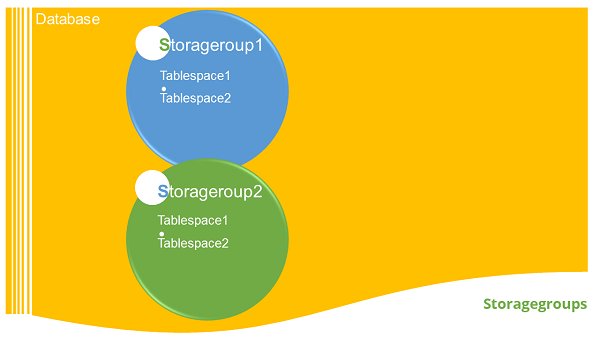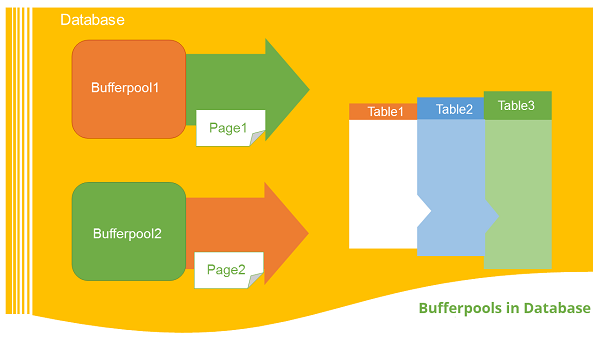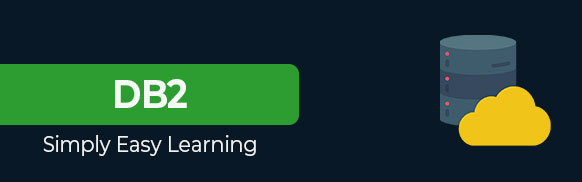Your cart is currently empty!
Category: db2
-
Khóa học miễn phí DB2 – Tablespaces nhận dự án làm có lương
DB2 – Tablespaces
This chapter describes the tablespaces in detail
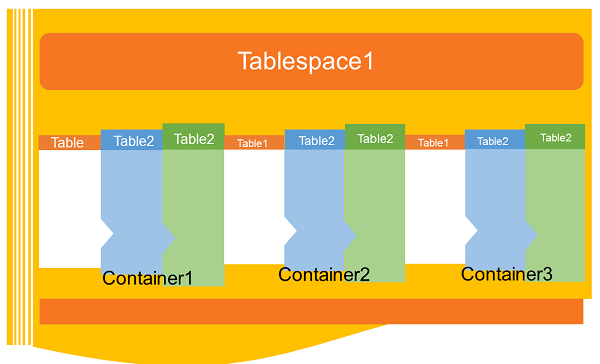
Introduction
A table space is a storage structure, it contains tables, indexes, large objects, and long data. It can be used to organize data in a database into logical storage group which is related with where data stored on a system. This tablespaces are stored in database partition groups
Benefits of tablespaces in database
The table spaces are beneficial in database in various ways given as follows:
Recoverability: Tablespaces make backup and restore operations more convenient. Using a single command, you can make backup or restore all the database objects in tablespaces.
Automatic storage Management: Database manager creates and extends containers depending on the needs.
Memory utilization: A single bufferpool can manage multiple tablespaces. You can assign temporary tablespaces to their own bufferpool to increase the performance of activities such as sorts or joins.
Container
Tablespaces contains one or more containers. A container can be a directory name, a device name, or a filename. In a database, a single tablespace can have several containers on the same physical storage device. If the tablespace is created with automatic storage tablespace option, the creation and management of containers is handled automatically by the database manager. If it is not created with automatic storage tablespace option, you need to define and manage the containers yourself.
Default tablespaces
When you create a new database, the database manager creates some default tablespaces for database. These tablespace is used as a storage for user and temporary data. Each database must contain at least three tablespaces as given here:
- Catalog tablespace
- User tablespace
- Temporary tablespace
Catalog tablespace: It contains system catalog tables for the database. It is named as SYSCATSPACE and it cannot be dropped.
User tablespace: This tablespace contains user-defined tables. In a database, we have one default user tablespace, named as USERSPACE1. If you do not specify user-defined tablespace for a table at the time you create it, then the database manager chooses default user tablespace for you.
Temporary tablespace: A temporary tablespace contains temporary table data. This tablespace contains system temporary tablespaces or user temporary tablespace.
System temporary tablespace holds temporary data required by the database manager while performing operation such as sorts or joins. A database must have at least one system temporary tablespace and it is named as TEMPSPACE1. It is created at the time of creating the database. User temporary tablespace holds temporary data from tables. It is created with DECLARE GLOBAL TEMPORARY TABLE or CREATE GLOBAL TEMPORARY TABLE statement. This temporary tablespace is not created by default at the time of database creation.
Tablespaces and storage management:
Tablespaces can be setup in different ways, depending on how you want to use them. You can setup the operating system to manage tablespace allocation, you can let the database manager allocate space or you can choose automatic allocation of tablespace for your data.
The following three types of managed spaces are available:
System Managed Space (SMS): The operating system’s file system manager allocates and manages the space where the table is stored. Storage space is allocated on demand. This model consists of files representing database objects. This tablespace type has been deprecated in Version 10.1 for user-defined tablespaces, and it is not deprecated for catalog and temporary tablespaces.
Database Managed Space (DMS): The Database Server controls the storage space. Storage space is pre- allocated on the file system based on container definition that you specify when you create the DMS table space. It is deprecated from version 10.1 fix pack 1 for user-defined tablespaces, but it is not deprecated for system tablespace and temporary tablespace.
Automatic Storage Tablespace: Database server can be managed automatically. Database server creates and extends containers depend on data on database. With automatic storage management, it is not required to provide container definitions. The database server looks after creating and extending containers to make use of the storage allocated to the database. If you add storage space to a storage group, new containers are automatically created when the existing container reach their maximum capacity. If you want to use the newly-added storage immediately, you can rebalance the tablespace.
Page, table and tablespace size:
Temporary DMS and automatic storage tablespaces, the page size you choose for your database determines the maximum limit for the tablespace size. For table SMS and temporary automatic storage tablespaces, the page size constrains the size of table itself. The page sizes can be 4kb, 8kb, 16kb or 32kb.
Tablespace type 4K page size limit 8K page size limit 16K page size limit 32K page size limit DMS, non-temporary automatic storage tablespace regular 64G 128G 256G 512G DMS, temporary DMS and non- temporary automatic storage table space large 1892G 16384G 32768G 65536G
Khóa học lập trình tại Toidayhoc vừa học vừa làm dự án vừa nhận lương: Khóa học lập trình nhận lương tại trung tâm Toidayhoc
Khóa học miễn phí DB2 – Server Installation nhận dự án làm có lương
DB2 – Server Installation
This chapter describes installation steps of DB2 server.
Introduction
You can download the DB2 Server trial version or purchase the product license from . There are two separate DB2 servers available for downloading, depending upon the size of operating system, on which it is intended to execute. For example, if you want to download a DB2 server for 32bit Linux or UNIX operating system, then you need to download a 32 bit DB2 server. The same applies for 64bit DB2 server.
Hardware requirements
Processor : Minimum Core 2Duo
Ram : 1GB minimum
Hard disk : 30GB minimum
Software requirements
Before installing the DB2 server, your system needs to get ready with the required software on it. For Linux, you need to install “libstdc++6.0”.
Checking system compatibility
Before installing DB2 Server, you need to verify if your system is compatible with the DB2 server. For confirming the compatibility, you need to call ”db2prereqcheck” command on command console.
Installing DB2 on Linux operating system
Open the Terminal and set the db2 installation image folder path on console using “CD <DB2 installation folder>” command. Then type “./db2prereqcheck” command, which confirms the compatibility of your system with DB2 server.
./db2prereqcheck
Figure-1 shows the compatibility requirements of Linux operating system and hardware system.
Follow the given steps for installing DB2 on your Linux system:
- Open the terminal.
- Login as root user.
- Open DB2 Installation folder.
- Type “./db2setup” and press Enter.
This process will start execution of DB2 server setup.
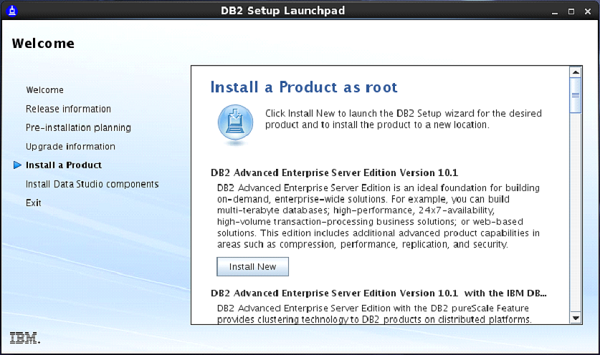
Type “./db2setup” and press Enter on root terminal to start setup process of DB2 Server.
On doing so, the “Set up Launch Pad” screen appears. [Figure-2]
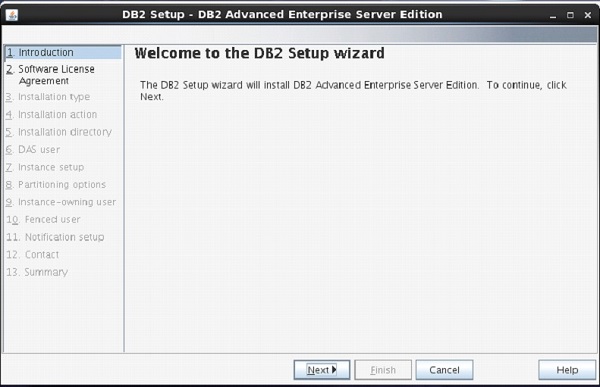
On Setup Launch pad page, select “Install a Product” option from left side menu. Select option “DB2 Advanced Enterprise Server Edition”. Select “Install New” Button.
A new frame appears with name “DB2 setup wizard”. Click “Next”. [Figure-3]
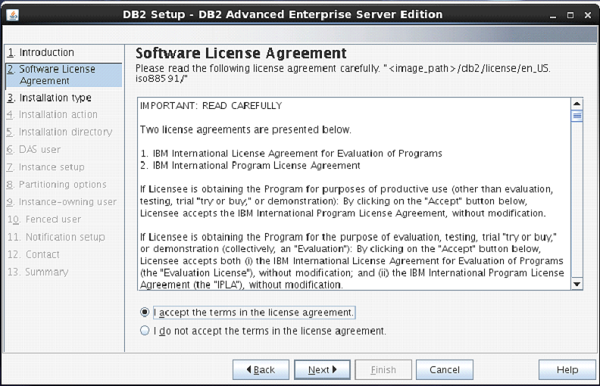
The next screen appears with DB2 license agreement. Select “I accept the terms…” Click “Next”. [Figure-4]
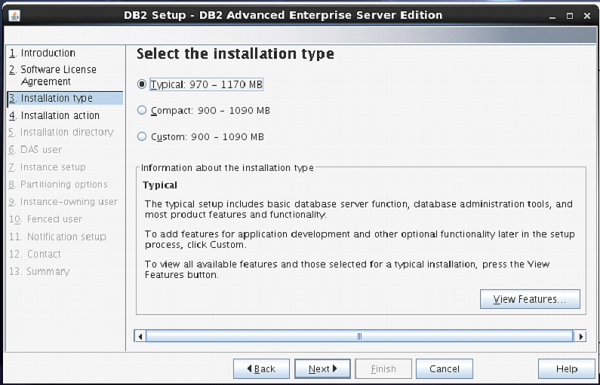
Next screen comes up with offer of Installation type, which is set to “Typical” by default.
Keep the same selection. Click “Next”. [Figure-5]
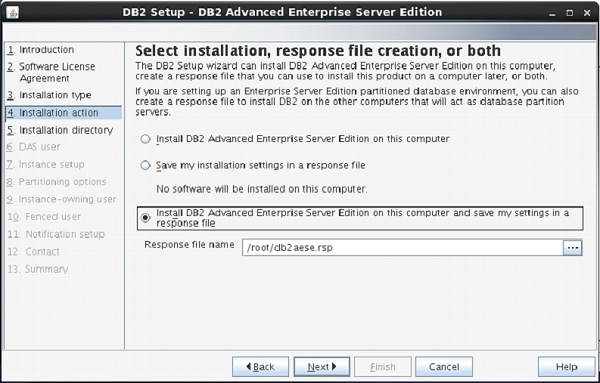
The next screen appears with installation action.
Select “Install DB2 Advanced Enterprise Server Edition…”
Click “Next”. [Figure-6]
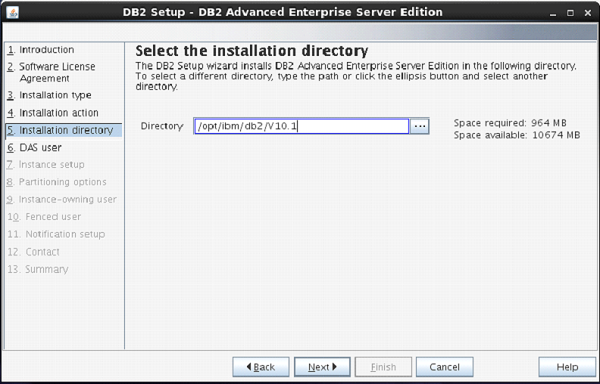
On the next screen, the setup program asks for selection of installation directory.
Keep the default and click “Next”.
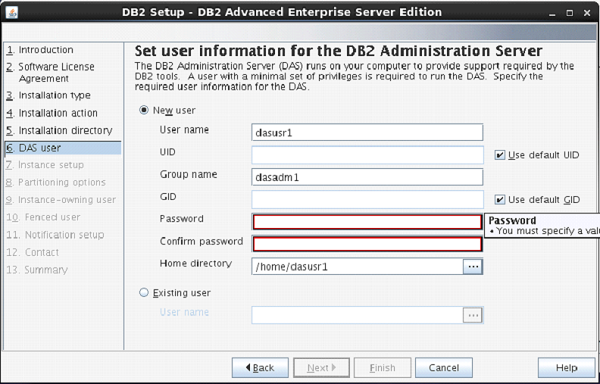
The next screen comes up with the user authentication. Enter your password for “dasusr1” user.
(Your password can be identical to username so that it is convenient to remember.)
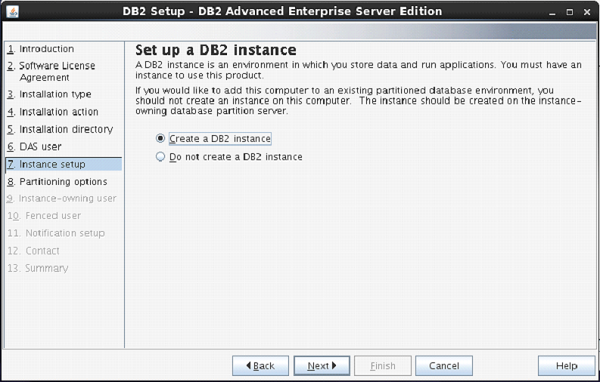
On the following screen, the setup asks you for creation of DB2 Server Instance.
Here, it is creating a DB2 instance with name “db2inst1”.
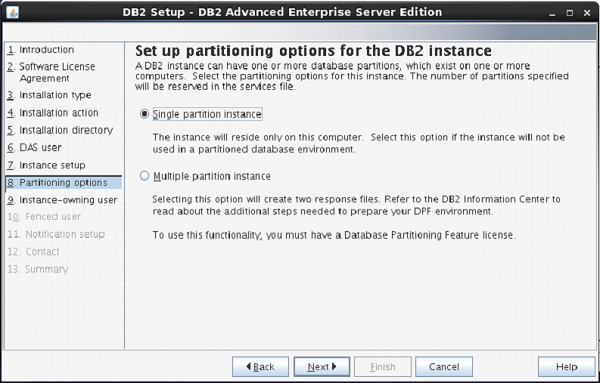
The next screen asks you the number of partitions you require for your default instance.
You have a choice of “single or Multiple” partitions.
Select “single partition instance”. Click “next”.
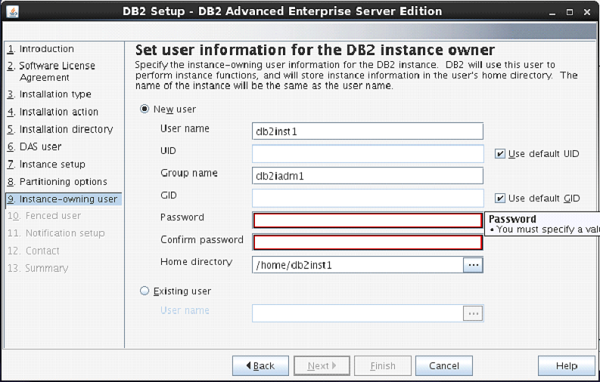
On the next screen, the setup asks you for authentication for DB2 instance being created.
Here, by default username is created as “db2inst1”. You can enter password same as username.
Click “Next”.
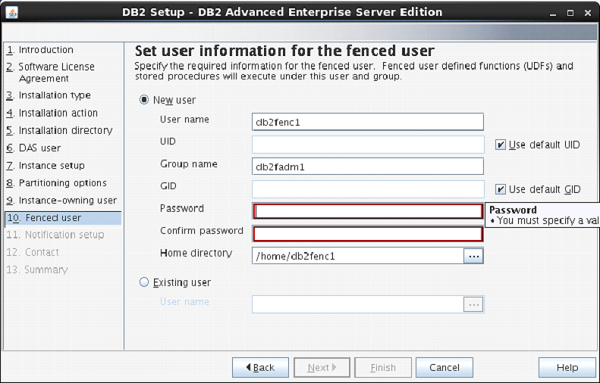
On the next screen, the setup asks to enter authentication information for “db2fenc” user.
Here, you can enter password same as username.
Click “Next”.
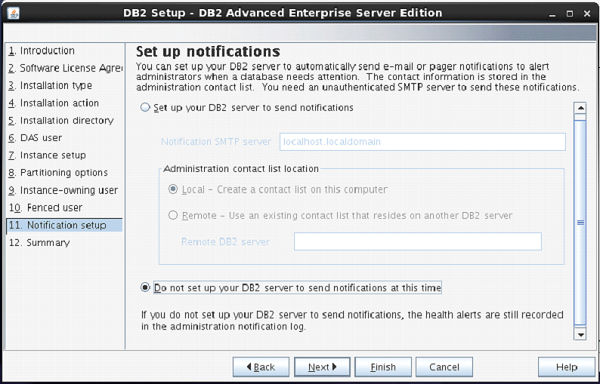
On the next screen, you can select “Do not setup your db2 server to send notifications at this time” option.
Click ”Next”.
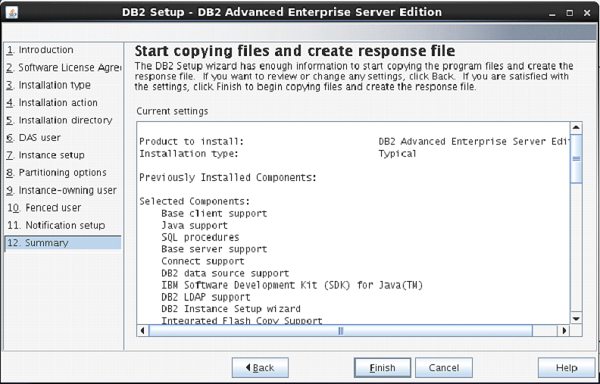
The next screen shows you the information about db2 setup.
Click “Finish”.
The DB2 Installation procedure is complete at this stage.
Verifying DB2 installation
You need to verify the installation of DB2 server for its usefulness. On completing the DB2 Server installation, logout from current user mode and login to “db2inst1” user. In “db2inst1” user environment, you can open terminal and execute the following commands to verify if your db2 product is installed properly or not.
db2level
This command shows the current version and service level of the installed DB2 product for current instance.
Syntax:
db2level
Example:
db2level
Output:
DB21085I Instance "db2inst2" uses "64" bits And DB2 code release "SQL10010" with level identifier "0201010E". Informational tokens are "DB2 v10.1.0.0", "s120403", "LINUXAMD64101", and Fix Pack "0". Product is installed at "/home/db2inst2/sqllib".
db2licm
This command shows all the license related information of our DB2 Product.
Syntax:
db2licm <parameter>
Example:
db2licm -l
Output:
Product name: "DB2 Advanced Enterprise Server Edition" License type: "Trial" Expiry date: "10/02/2014" Product identifier: "db2aese" Version information: "10.1" Product name: "DB2 Connect Server" License type: "Trial" Expiry date: "10/02/2014" Product identifier: "db2consv" Version information: "10.1"
Command Line Processor (CLP)
The CLP can be started in one of the three modes:
-
Command mode: In this mode, each command and SQL statement must be prefixed by “db2”. For example, query “db2 activate database sample”.
-
Interactive input mode: you can launch this mode by using the “db2” command. Here, you can pass SQL statements without prefix. For example, “activate database sample”.
-
Batch mode: Here, you need to create a script file, which contains all SQL queries of requirements and save the file with “.db2” extension. You can call this in command line using syntax “db2 –tf <filename.db2>”.
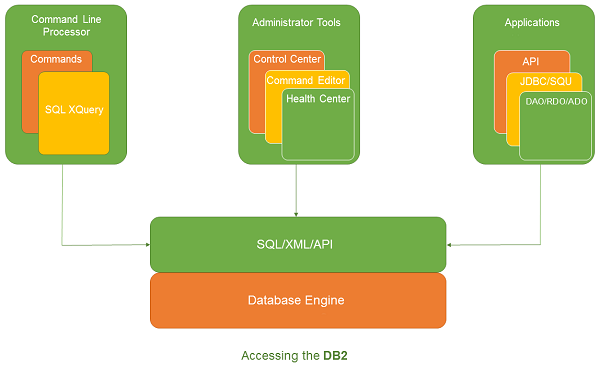
Khóa học lập trình tại Toidayhoc vừa học vừa làm dự án vừa nhận lương: Khóa học lập trình nhận lương tại trung tâm Toidayhoc