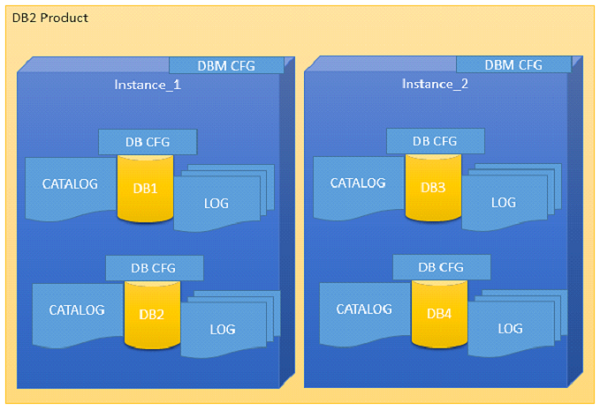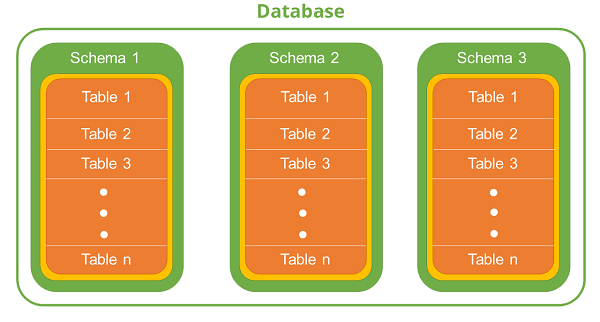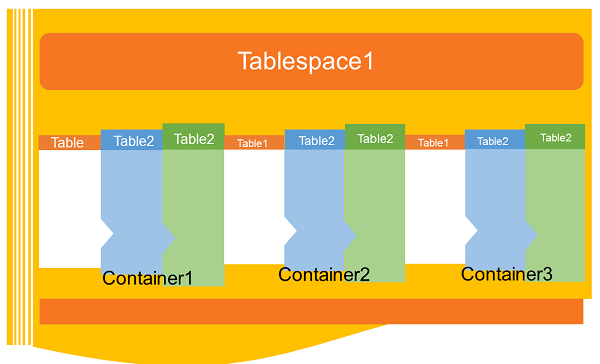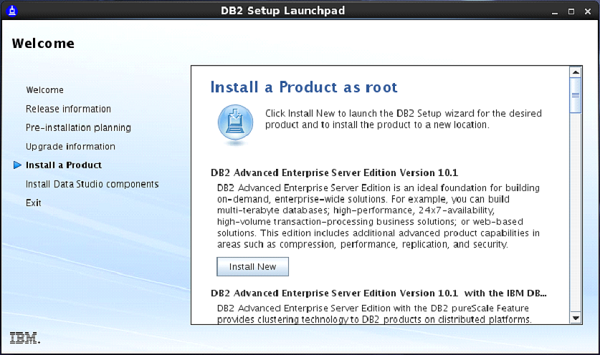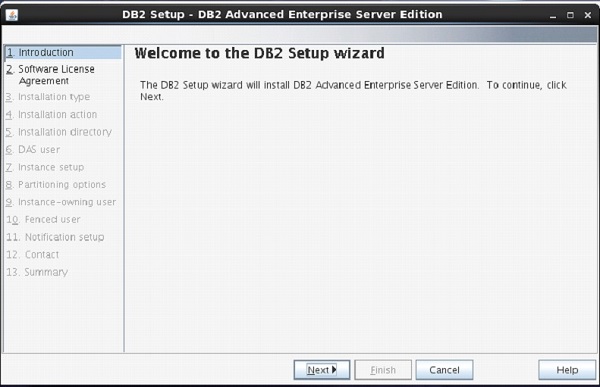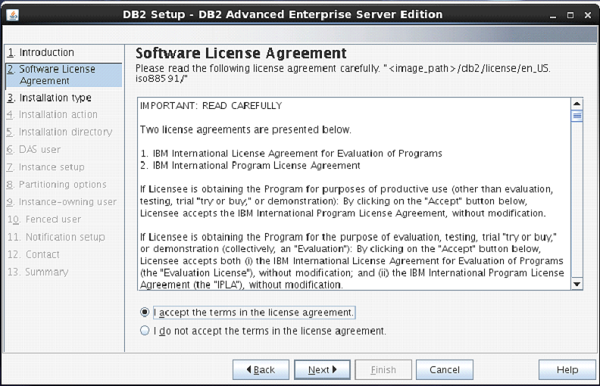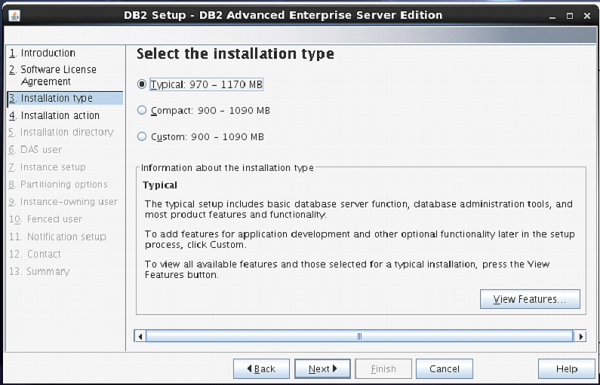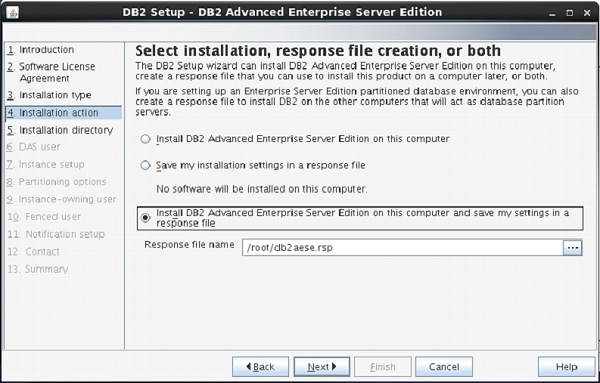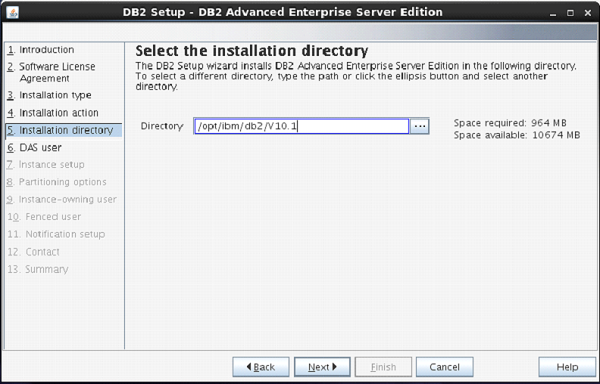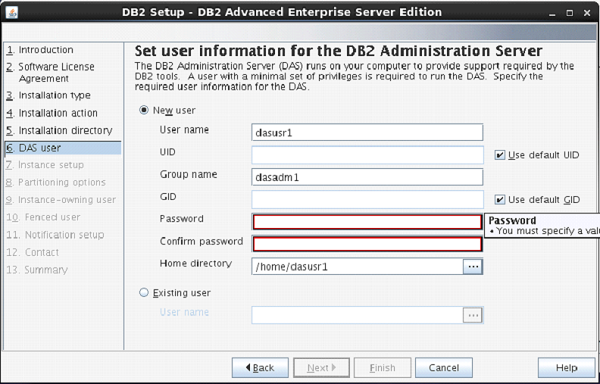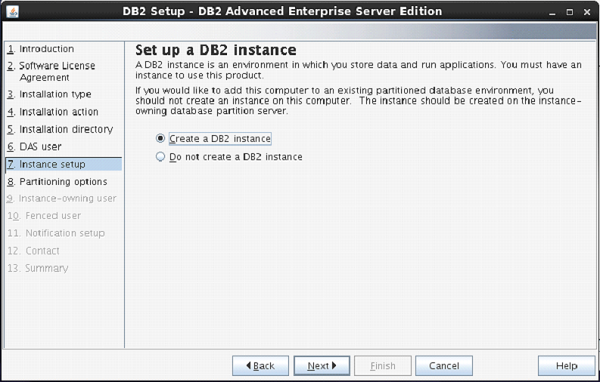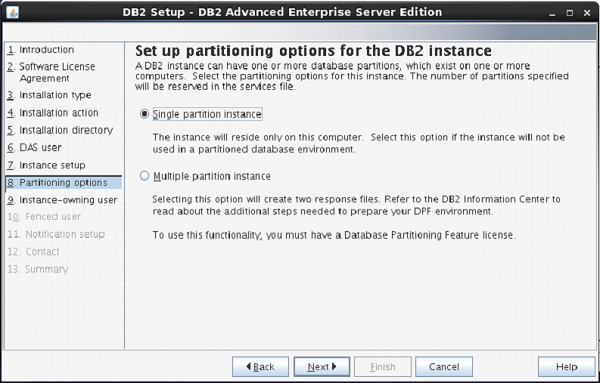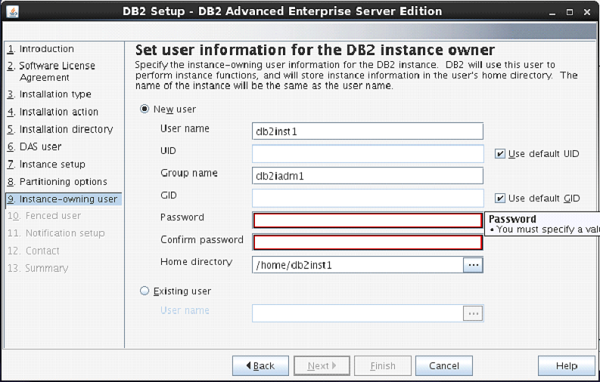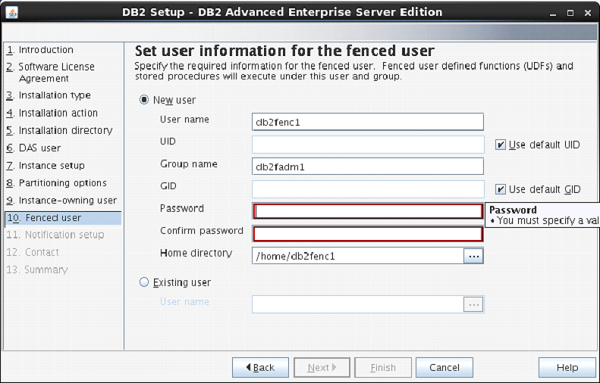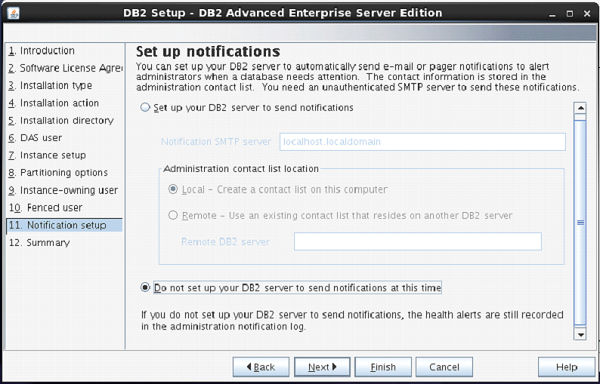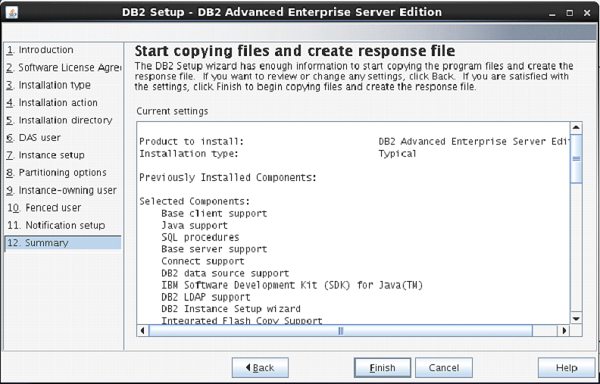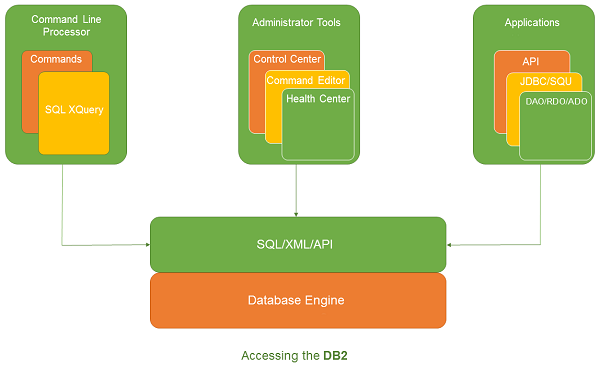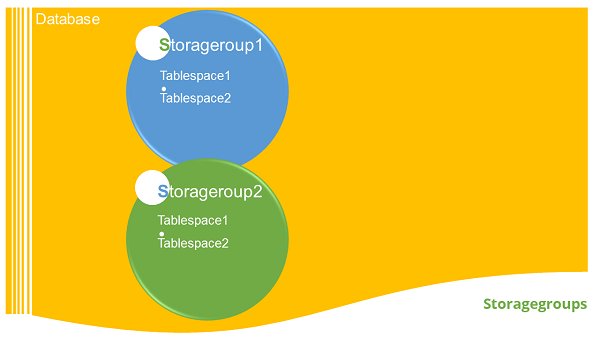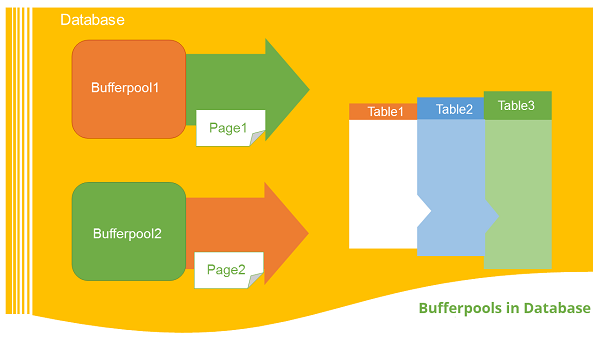Your cart is currently empty!
Category: db2
-
Khóa học miễn phí DB2 – Backup and Recovery nhận dự án làm có lương
DB2 – Backup and Recovery
This chapter describes backup and restore methods of database.

Introduction
Backup and recovery methods are designed to keep our information safe. In Command Line Interface (CLI) or Graphical User Interface (GUI) using backup and recovery utilities you can take backup or restore the data of databases in DB2 UDB.
Logging
Log files consist of error logs, which are used to recover from application errors. The logs keep the record of changes in the database. There are two types of logging as described below:
Circular logging
It is a method where the old transaction logs are overwritten when there is a need to allocate a new transaction log file, thus erasing the sequences of log files and reusing them. You are permitted to take only full back-up in offline mode. i.e., the database must be offline to take the full backup.
Archive logging
This mode supports for Online Backup and database recovery using log files called roll forward recovery. The mode of backup can be changed from circular to archive by setting logretain or userexit to ON. For archive logging, backup setting database require a directory that is writable for DB2 process.
Backup
Using Backup command you can take copy of entire database. This backup copy includes database system files, data files, log files, control information and so on.
You can take backup while working offline as well as online.
Offline backup
Syntax: [To list the active applications/databases]
db2 list application
Output:
Auth Id Application Appl. Application Id DB # of Name Handle Name Agents -------- -------------- ---------- --------------------- ----------------------------------------- -------- ----- DB2INST1 db2bp 39 *LOCAL.db2inst1.140722043938 ONE 1Syntax: [To force application using app. Handled id]
db2 "force application (39)"
Output:
DB20000I The FORCE APPLICATION command completed successfully. DB21024I This command is asynchronous and may not be effective immediately.
Syntax: [To terminate Database Connection]
db2 terminate
Syntax: [To deactivate Database]
db2 deactivate database one
Syntax: [To take the backup file]
db2 backup database <db_name> to <location>
Example:
db2 backup database one to /home/db2inst1/
Output:
Backup successful. The timestamp for this backup image is : 20140722105345
Online backup
To start, you need to change the mode from Circular logging to Archive Logging.
Syntax: [To check if the database is using circular or archive logging]
db2 get db cfg for one | grep LOGARCH
Output:
First log archive method (LOGARCHMETH1) = OFF Archive compression for logarchmeth1 (LOGARCHCOMPR1) = OFF Options for logarchmeth1 (LOGARCHOPT1) = Second log archive method (LOGARCHMETH2) = OFF Archive compression for logarchmeth2 (LOGARCHCOMPR2) = OFF Options for logarchmeth2 (LOGARCHOPT2) =
In the above output, the highlighted values are [logarchmeth1 and logarchmeth2] in off mode, which implies that the current database in “CIRCULLAR LOGGING” mode. If you need to work with ‘ARCHIVE LOGGING’ mode, you need to change or add path in the variables logarchmeth1 and logarchmeth2 present in the configuration file.
Updating logarchmeth1 with required archive directory
Syntax: [To make directories]
mkdir backup mkdir backup/ArchiveDest
Syntax: [To provide user permissions for folder]
chown db2inst1:db2iadm1 backup/ArchiveDest
Syntax: [To update configuration LOGARCHMETH1]
db2 update database configuration for one using LOGARCHMETH1 ''DISK:/home/db2inst1/backup/ArchiveDest''
You can take offline backup for safety, activate the database and connect to it.
Syntax: [To take online backup]
db2 backup database one online to /home/db2inst1/onlinebackup/ compress include logs
Output:
db2 backup database one online to /home/db2inst1/onlinebackup/ compress include logs
Verify Backup file using following command:
Syntax:
db2ckbkp <location/backup file>
Example:
db2ckbkp /home/db2inst1/ONE.0.db2inst1.DBPART000.20140722112743.001
Listing the history of backup files
Syntax:
db2 list history backup all for one
Output:
List History File for one Number of matching file entries = 4 Op Obj Timestamp+Sequence Type Dev Earliest Log Current Log Backup ID -- --- ------------------ ---- --- ------------ ------------ -------------- B D 20140722105345001 F D S0000000.LOG S0000000.LOG ------------------------------------------------------------ ---------------- Contains 4 tablespace(s): 00001 SYSCATSPACE 00002 USERSPACE1 00003 SYSTOOLSPACE 00004 TS1 ------------------------------------------------------------ ---------------- Comment: DB2 BACKUP ONE OFFLINE Start Time: 20140722105345 End Time: 20140722105347 Status: A ------------------------------------------------------------ ---------------- EID: 3 Location: /home/db2inst1 Op Obj Timestamp+Sequence Type Dev Earliest Log Current Log Backup ID -- --- ------------------ ---- --- ------------ ------------ -------------- B D 20140722112239000 N S0000000.LOG S0000000.LOG ------------------------------------------------------------ ------------------------------------------------------------- ------------------------------- Comment: DB2 BACKUP ONE ONLINE Start Time: 20140722112239 End Time: 20140722112240 Status: A ------------------------------------------------------------ ---------------- EID: 4 Location: SQLCA Information sqlcaid : SQLCA sqlcabc: 136 sqlcode: -2413 sqlerrml: 0 sqlerrmc: sqlerrp : sqlubIni sqlerrd : (1) 0 (2) 0 (3) 0 (4) 0 (5) 0 (6) 0 sqlwarn : (1) (2) (3) (4) (5) (6) (7) (8) (9) (10) (11) sqlstate: Op Obj Timestamp+Sequence Type Dev Earliest Log Current Log Backup ID -- --- ------------------ ---- --- ------------ ------------ -------------- B D 20140722112743001 F D S0000000.LOG S0000000.LOG ------------------------------------------------------------ ---------------- Contains 4 tablespace(s): 00001 SYSCATSPACE 00002 USERSPACE1 00003 SYSTOOLSPACE 00004 TS1 ------------------------------------------------------------- ---------------- Comment: DB2 BACKUP ONE OFFLINE Start Time: 20140722112743 End Time: 20140722112743 Status: A ------------------------------------------------------------- ---------------- EID: 5 Location: /home/db2inst1 Op Obj Timestamp+Sequence Type Dev Earliest Log Current Log Backup ID ------------------------------------------------------------- ---------------- R D 20140722114519001 F 20140722112743 ------------------------------------------------------------ ---------------- Contains 4 tablespace(s): 00001 SYSCATSPACE 00002 USERSPACE1 00003 SYSTOOLSPACE 00004 TS1 ------------------------------------------------------------ ---------------- Comment: RESTORE ONE WITH RF Start Time: 20140722114519 End Time: 20140722115015 Status: A ------------------------------------------------------------ ---------------- EID: 6 Location:Restoring the database from backup
To restore the database from backup file, you need to follow the given syntax:
Syntax:
db2 restore database <db_name> from <location> taken at <timestamp>
Example:
db2 restore database one from /home/db2inst1/ taken at 20140722112743
Output:
SQL2523W Warning! Restoring to an existing database that is different from the database on the backup image, but have matching names. The target database will be overwritten by the backup version. The Roll-forward recovery logs associated with the target database will be deleted. Do you want to continue ? (y/n) y DB20000I The RESTORE DATABASE command completed successfully.
Roll forward all the logs located in the log directory, including latest changes just before the disk drive failure.
Syntax:
db2 rollforward db <db_name> to end of logs and stop
Example:
db2 rollforward db one to end of logs and stop
Output:
Rollforward Status Input database alias = one Number of members have returned status = 1 Member ID = 0 Rollforward status = not pending Next log file to be read = Log files processed = S0000000.LOG - S0000001.LOG Last committed transaction = 2014-07-22- 06.00.33.000000 UTC DB20000I The ROLLFORWARD command completed successfully.
Khóa học lập trình tại Toidayhoc vừa học vừa làm dự án vừa nhận lương: Khóa học lập trình nhận lương tại trung tâm Toidayhoc
Khóa học miễn phí nhận dự án làm có lương
Khóa học lập trình tại Toidayhoc vừa học vừa làm dự án vừa nhận lương: Khóa học lập trình nhận lương tại trung tâm Toidayhoc
Khóa học miễn phí DB2 – Views nhận dự án làm có lương
DB2 – Views
This chapter describes introduction of views, creating, modifying and dropping the views.
Introduction
A view is an alternative way of representing the data stored in the tables. It is not an actual table and it does not have any permanent storage. View provides a way of looking at the data in one or more tables. It is a named specification of a result table.
Creating a view
You can create a view using the following syntax:
Syntax:
db2 create view <view_name> (<col_name>, <col_name1...) as select <cols>.. from <table_name>
Example: Creating view for shopper.sales1 table
db2 create view view_sales1(id, itemname, qty, price) as select id, itemname, qty, price from shopper.sales1
Modifying a view
You can modify a view using the following syntax:
Syntax:
db2 alter view <view_name> alter <col_name> add scope <table_or_view_name>
Example: [To add new table column to existing view ‘view_sales1’]
db2 alter view view_sales1 alter id add scope shopper.sales1
Dropping the view
You can drop a view using the following syntax:
Syntax:
db2 drop view <view_name>
Example:
db2 drop view sales1_view
Khóa học lập trình tại Toidayhoc vừa học vừa làm dự án vừa nhận lương: Khóa học lập trình nhận lương tại trung tâm Toidayhoc