Your cart is currently empty!
Author: alien
-
Khóa học miễn phí MySQL – Installation nhận dự án làm có lương
MySQL – Installation
Table of content
All downloads for MySQL are located at . Pick the version number of MySQL Community Server which is required along with the platform you will be running it on.
Installing MySQL on Windows
In this tutorial, we are installing the latest version of MySQL (8.0.34) on Windows 11. Follow the given steps to do so −
Step 1: Firstly, choose the MySQL version and operating system. Then, we download the desired MSI installer on your system by clicking the ”Download” button shown in the image below. This installer is suitable for both 32-bit and 64-bit systems.
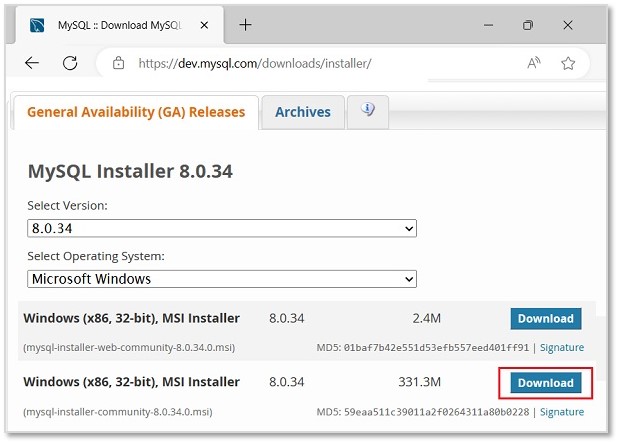
Step 2: Then, we will be redirected to another file download page. Here, ignore the prompts asking to log in or sign up and directly start downloading by clicking on the link as shown in the image.
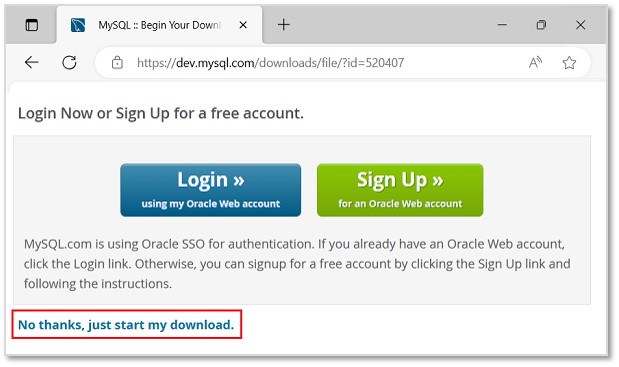
Step 3: Once the installer is downloaded, run it to start the MySQL installation.
Step 4: Now, we can see the installer community window, asking to choose a Setup type for our MySQL products. Choose Custom and click Next to decide what products we want to actually install.
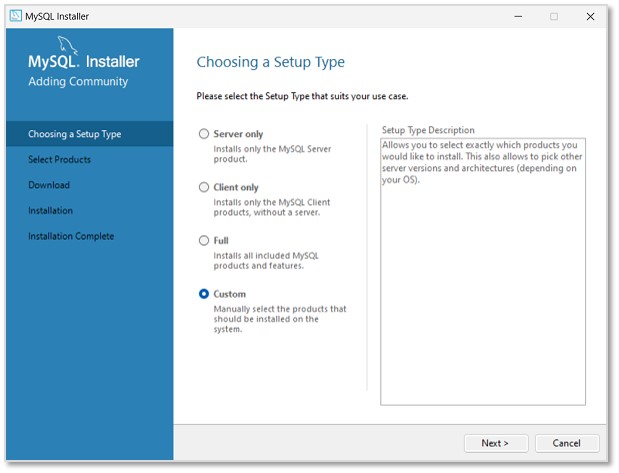
Step 5: In the next step, select MySQL Server, MySQL Workbench, MySQL Shell (all latest versions) to be installed. We can also choose more products available as per necessity. Click Next.
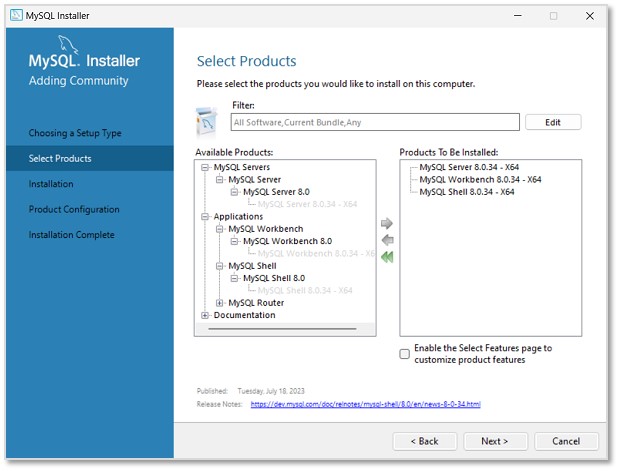
Step 6: The installation process will now begin. However, path conflicts might arise if there exists a path directory with the same name. After the installation is done, click Next.
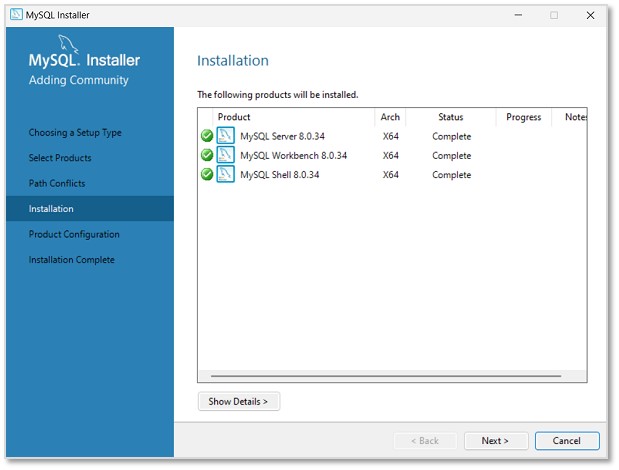
Step 7: In this step, we will be asked to set Type and Networking of MySQL. Unless there is any particular change we want to make, it is recommended to keep the settings as they are, and click Next.
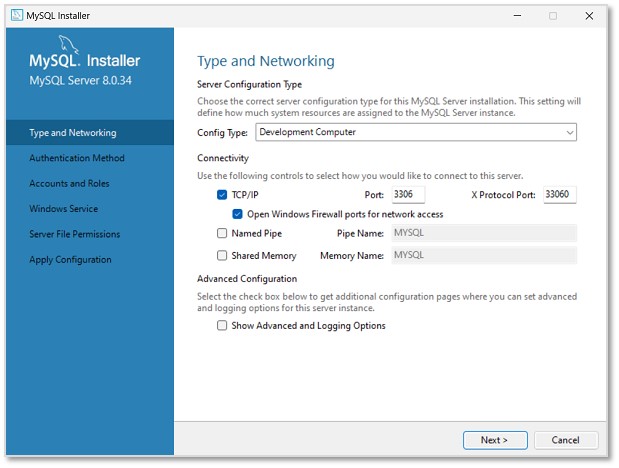
Step 8: Then, we need to set the Authentication method to access MySQL root user. So, choose the strong password encryption method (as it is recommended) and click Next.
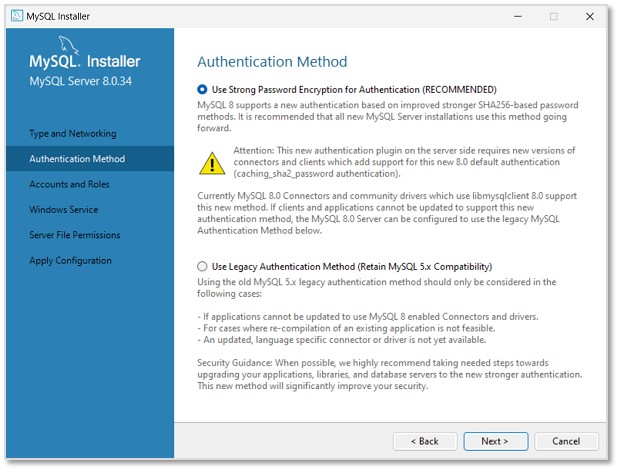
Step 9: Set a password for the root account. This password must always be used to log into the root account in every session. After setting password, click Next.
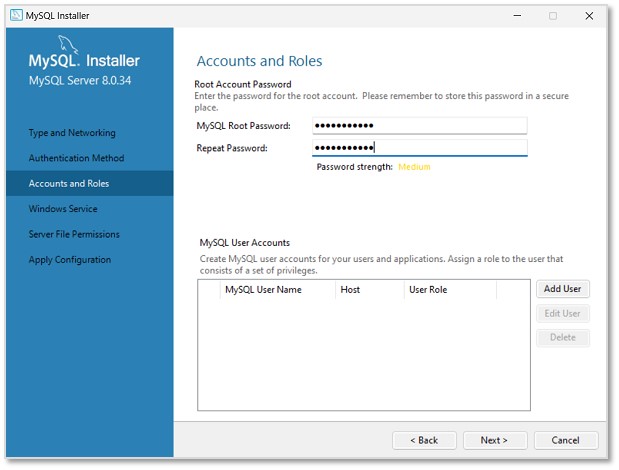
Step 10: In this step, MySQL Server Instance will be configured as a Windows Service. The default name will be set as “MySQL80”, which can be changed if needed. Click Next.
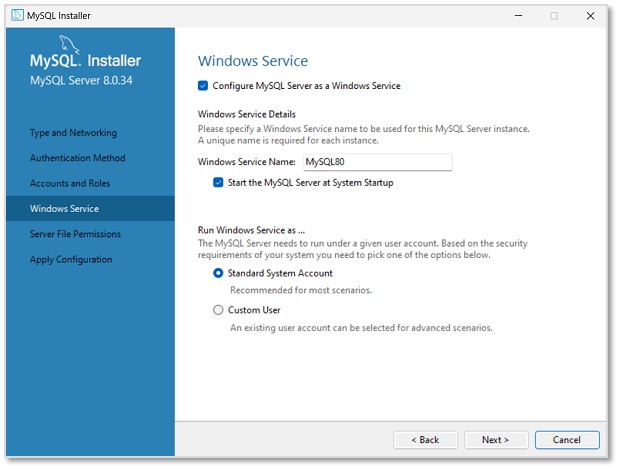
Step 11: Now, set the file permissions as required and click Next.
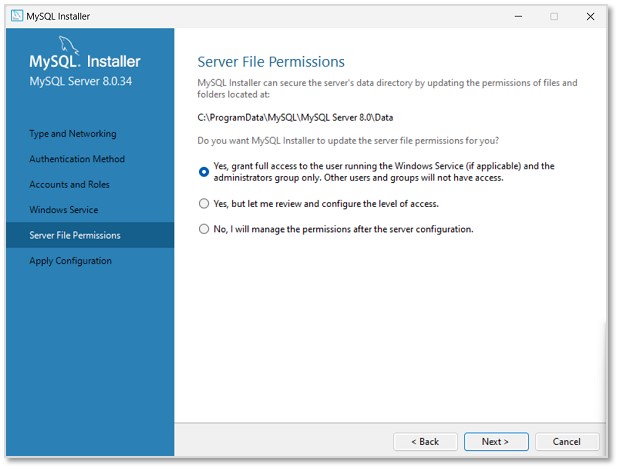
Step 12: As shown in the image below, the specified configuration steps will be applied on clicking Execute.
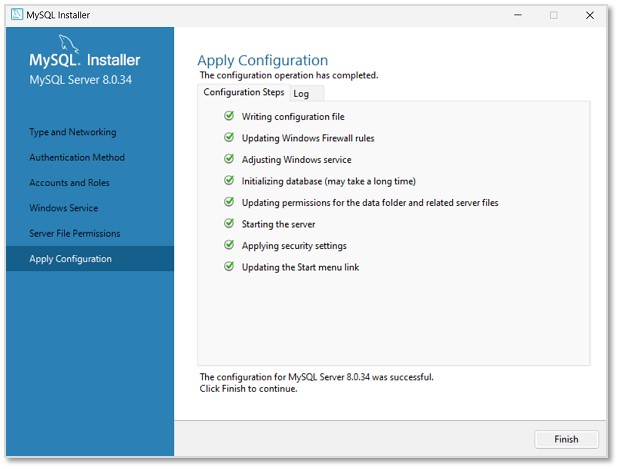
Once it is completed, click Finish. The next window will display the products on which the configuration is applied. Click Next to finish the installation.
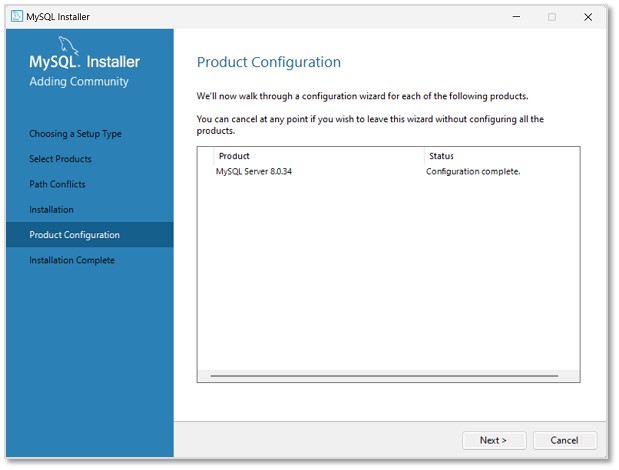
Step 12: The installation is now complete. Uncheck the options asking to start MySQL Workbench and Shell after setup, so that they will not run after setup. Click Finish.
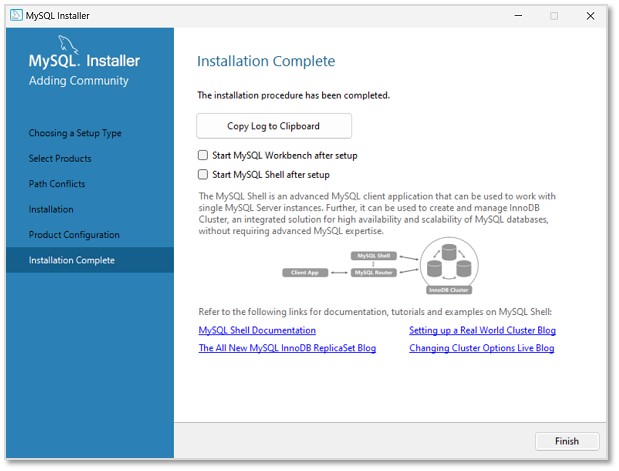
The MySQL Server is now installed in the Windows Operating System. We can now access it via the Command Prompt or the UI products we installed with it (Shell and Workbench).
Installing MySQL on Linux/UNIX
The recommended way to install MySQL on a Linux system is via RPM. MySQL AB makes the following RPMs available for download on its website −
-
MySQL − The MySQL database server manages the databases and tables, controls user access and processes the SQL queries.
-
MySQL-client − MySQL client programs, which make it possible to connect to and interact with the server.
-
MySQL-devel − Libraries and header files that come in handy when compiling other programs that use MySQL.
-
MySQL-shared − Shared libraries for the MySQL client.
-
MySQL-bench − Benchmark and performance testing tools for the MySQL database server.
The MySQL RPMs listed here are all built on a SuSE Linux system, but they will usually work on other Linux variants with no difficulty.
Now, you will need to adhere to the steps given below, to proceed with the installation −
-
Login to the system using the root user.
-
Switch to the directory containing the RPMs.
-
Install the MySQL database server by executing the following command. Remember to replace the filename in italics with the file name of your RPM.
[root@host]# rpm -i MySQL-5.0.9-0.i386.rpm
The above command takes care of installing the MySQL server, creating a user of MySQL, creating necessary configuration and starting the MySQL server automatically.
You can find all the MySQL related binaries in /usr/bin and /usr/sbin. All the tables and databases will be created in the /var/lib/mysql directory.
The following code box has an optional but recommended step to install the remaining RPMs in the same manner −
[root@host]# rpm -i MySQL-client-5.0.9-0.i386.rpm [root@host]# rpm -i MySQL-devel-5.0.9-0.i386.rpm [root@host]# rpm -i MySQL-shared-5.0.9-0.i386.rpm [root@host]# rpm -i MySQL-bench-5.0.9-0.i386.rpm
Khóa học lập trình tại Toidayhoc vừa học vừa làm dự án vừa nhận lương: Khóa học lập trình nhận lương tại trung tâm Toidayhoc
-
Khóa học miễn phí MySQL – Node.js Syntax nhận dự án làm có lương
MySQL – Node.js Syntax
Node.js is a JavaScript runtime environment that allows developers to run JavaScript code outside of a web browser, enabling server-side scripting.
When we talk about a Node.js MySQL connector, we are referring to a specific library that facilitates communication between a Node.js application and a MySQL database. This connector enables developers to interact with a MySQL database by providing methods and functionalities that simplify tasks like querying, updating, and managing data within the database using JavaScript code. Essentially, it acts as a bridge, allowing Node.js applications to seamlessly connect with and manipulate data stored in a MySQL database.
Installation “mysql” package
To use MySQL with Node.js, you can use the “mysql” package, which is a popular MySQL driver for Node.js. Here are the steps to install Node.js and the MySQL package −
Step 1: Install Node.js
Visit the official Node.js website (https://nodejs.org/) and download the latest version of Node.js for your operating system. Follow the installation instructions provided on the website.
Step 2: Create a Node.js Project
Create a new directory for your Node.js project and navigate to it using your terminal or command prompt.
mkdir mynodeproject cd mynodeproject
Step 3: Initialize a Node.js Project
Run the following command to initialize a new Node.js project. This will create a ”package.json” file.
npm init -y
Step 4: Install the MySQL Package
Install the “mysql” package using the following command:
npm install mysql
Step 5: Create a JavaScript File
Create a JavaScript file (e.g., app.js) in your project directory.
Step 6: Run the Node.js Script
Run your Node.js script using the following command:
node app.js
Now, you have successfully installed the MySQL Node.js connector (mysql package) for your Node.js project.
NodeJS Functions to Access MySQL
In Node.js, the “mysql” package provides a set of functions to interact with MySQL databases. Here are some of the major functions you can use−
| S.No | Function & Description |
|---|---|
| 1 |
createConnection(config) Creates a new MySQL connection. |
| 2 |
connect(callback) Establishes a connection to the MySQL server. |
| 3 |
query(sql, values, callback) Executes a SQL query on the connected MySQL database. You can provide placeholders in the SQL query and pass values as an array to replace the placeholders. |
| 4 |
execute(sql, values, callback) Similar to the query function, but specifically designed for executing non-select queries (e.g., INSERT, UPDATE, DELETE). |
| 5 |
beginTransaction(callback) Starts a new transaction. |
| 6 |
commit(callback) Commits the current transaction. |
| 7 |
rollback(callback) Rolls back the current transaction. |
| 8 |
end() Closes the MySQL connection. |
Basic Example
Following are the steps to connect and communicate with a MySQL database using Node.js −
- Download and install Node.js
- Create a new directory, navigate to it, and run ”npm init -y”.
- Run ”npm install mysql”.
- Create a JavaScript file (e.g., app.js) and use the “mysql” package to connect to the MySQL database.
- Use the query or execute functions to perform SQL queries on the database.
- Implement error handling for database operations. Close the database connection when finished.
- Execute your Node.js script with node app.js.
The following example shows a generic syntax of NodeJS to call any MySQL query.
const mysql = require("mysql2");
// Create a connection to the MySQL database
const connection = mysql.createConnection({
host: ''your-mysql-hostname'',
user: ''your-mysql-username'',
password: ''your-mysql-password'',
database: ''your-mysql-database'',
});
// Connect to the database
connection.connect((err) => {
if (err) {
console.error(''Error connecting to MySQL:'', err);
return;
}
console.log(''Connected to MySQL database'');
// Perform MySQL operations here
connection.query("SELECT * FROM your_table", (err, results) => {
if (err) throw err;
console.log(''Query result:'', results);
});
// Close the connection when done
connection.end((err) => {
if (err) console.error(''Error closing MySQL connection:'', err);
else console.log(''Connection closed'');
});
});
Khóa học lập trình tại Toidayhoc vừa học vừa làm dự án vừa nhận lương: Khóa học lập trình nhận lương tại trung tâm Toidayhoc

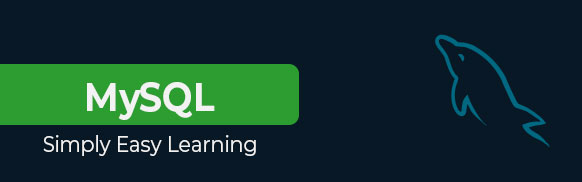
 icon to run the following MySQL code to be executed on the CUSTOMERS table and retrieve the records matching with the given condition.
icon to run the following MySQL code to be executed on the CUSTOMERS table and retrieve the records matching with the given condition.