Your cart is currently empty!
Author: alien
-
Khóa học miễn phí MySQL – Limit Clause nhận dự án làm có lương
MySQL – Limit
Table of content
MySQL Limit Clause
The LIMIT clause in MySQL can be used to specify the number of records to return. This clause is mostly used when dealing with tables that have thousands of records. It accepts one or two arguments (offset or count). The values of both arguments should be either be positive integers or zero.
The offset of the first row starts from 0, not from 1 and the count of the first row starts from 1. Let us understand it better using the following picture:
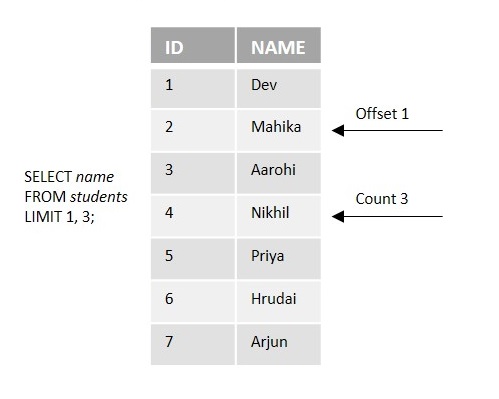
Assume the name of the above table is students. If we execute the above-mentioned query, we will get the output as Mahika, Aarohi, and Nikhil.
Syntax
Following is the generic syntax of MySQL Limit clause −
SELECT column1, column2, ... FROM table_name LIMIT number;
Where, the LIMIT clause specifies the maximum number of rows from the table to return.Example
The following example demonstrates the usage of the MySQL Limit query.
First of all, let us create a table named CUSTOMERS using the following query −
CREATE TABLE CUSTOMERS ( ID INT NOT NULL, NAME VARCHAR (20) NOT NULL, AGE INT NOT NULL, ADDRESS CHAR (25), SALARY DECIMAL (18, 2), PRIMARY KEY (ID) );
Here, we are inserting 7 records into the above-created table using the following INSERT INTO statement −
INSERT INTO CUSTOMERS (ID,NAME,AGE,ADDRESS,SALARY) VALUES (1, ''Ramesh'', 32, ''Ahmedabad'', 2000.00 ), (2, ''Khilan'', 25, ''Delhi'', 1500.00 ), (3, ''Kaushik'', 23, ''Kota'', 2000.00 ), (4, ''Chaitali'', 25, ''Mumbai'', 6500.00 ), (5, ''Hardik'', 27, ''Bhopal'', 8500.00 ), (6, ''Komal'', 22, ''Hyderabad'', 4500.00 ), (7, ''Muffy'', 24, ''Indore'', 10000.00 );
Execute the following query to fetch all the records present in the CUSTOMERS table −
SELECT * FROM CUSTOMERS;
Following is the CUSTOMERS table −
ID NAME AGE ADDRESS SALARY 1 Ramesh 32 Ahmedabad 2000.00 2 Khilan 25 Delhi 1500.00 3 Kaushik 23 Kota 2000.00 4 Chaitali 25 Mumbai 6500.00 5 Hardik 27 Bhopal 8500.00 6 Komal 22 Hyderabad 4500.00 7 Muffy 24 Indore 10000.00 Now, we are selecting the first four records from the CUSTOMERS table using the MySQL LIMIT clause in conjunct with SELECT statement −
SELECT * FROM CUSTOMERS LIMIT 4;
Output
As we can see the output below, it returned the first four rows from the CUSTOMERS table −
ID NAME AGE ADDRESS SALARY 1 Ramesh 32 Ahmedabad 2000.00 2 Khilan 25 Delhi 1500.00 3 Kaushik 23 Kota 2000.00 4 Chaitali 25 Mumbai 6500.00 Example
In the following query, we are selecting rows from the CUSTOMERS table starting from the third row (offset 2) from then four rows −
SELECT * FROM CUSTOMERS LIMIT 2,4;
Output
When we execute the above query, the output is obtained as follows −
ID NAME AGE ADDRESS SALARY 3 Kaushik 23 Kota 2000.00 4 Chaitali 25 Mumbai 6500.00 5 Hardik 27 Bhopal 8500.00 6 Komal 22 Hyderabad 4500.00 LIMIT with WHERE Clause
In MySQL, we can use the LIMIT clause along with the WHERE clause in a SELECT statement to specify the number of rows returned from the query based on the conditions.
Syntax
Following is the generic syntax −
SELECT column1, column2, ... FROM table_name WHERE condition LIMIT number;
Example
In the query below, we are selecting the first two rows from the CUSTOMERS table where the AGE is greater than 21 −
SELECT * FROM CUSTOMERS WHERE AGE > 21 LIMIT 2;
Output
On executing the above query, the output is displayed as follows −
ID NAME AGE ADDRESS SALARY 1 Ramesh 32 Ahmedabad 2000.00 2 Khilan 25 Delhi 1500.00 Example
In the following query, we are selecting the next 3 records from the CUSTOMERS table starting from the 2nd record (off set) where the value of the AGE column is greater than 21:
SELECT * FROM CUSTOMERS WHERE AGE > 21 LIMIT 1,3;
Output
The output for the above query is produced as given below −
ID NAME AGE ADDRESS SALARY 2 Khilan 25 Delhi 1500.00 3 Kaushik 23 Kota 2000.00 4 Chaitali 25 Mumbai 6500.00 LIMIT with ORDER BY clause
The ORDER BY clause will sort the rows of a column in the specified order (ASC or DESC). In MySQL, we can use the LIMIT clause along with the ORDER BY clause to limit the number of rows returned in the sorted result set.
Syntax
Following is the syntax of LIMIT clause with WHERE clause in MySQL −
SELECT column1, column2, ... FROM table_name ORDER BY column_name [ASC|DESC] LIMIT number;
Example
In the below query, we are fetching all the records from the CUSTOMERS table and sorting the SALARY column in descending order. Then we are fetching 5 rows from the sorted result set.
SELECT * FROM CUSTOMERS ORDER BY SALARY DESC LIMIT 5;
Output
If we compile and run the above query, the result is produced as follows −
ID NAME AGE ADDRESS SALARY 7 Muffy 24 Indore 10000.00 5 Hardik 27 Bhopal 8500.00 4 Chaitali 25 Mumbai 6500.00 6 Komal 22 Hyderabad 4500.00 1 Ramesh 32 Ahmedabad 2000.00 Example
Here, we are selecting all the records from the table and sorting the SALARY column in ascending order. Then we are fetching rows from the sorted result set starting from the second row (offset 1) from then three rows −
SELECT * FROM CUSTOMERS ORDER BY SALARY ASC LIMIT 1,3;
Output
On executing the given query, the output is displayed as follows −
ID NAME AGE ADDRESS SALARY 1 Ramesh 32 Ahmedabad 2000.00 3 Kaushik 23 Kota 2000.00 6 Komal 22 Hyderabad 4500.00 Limit Clause Using a Client Program
In addition to limiting the number of records returned from a table with a MySQL query, we can also use a client program to perform the LIMIT operation.
Syntax
Following are the syntaxes of this operation in various programming languages −
To limit the number of records returned from a table through a PHP program, we need to execute the ”SELECT” statement with ”LIMIT” clause using the mysqli function query() as follows −
$sql = "SELECT * FROM tutorials_tbl WHERE tutorial_title = ''Java Tutorial'' LIMIT 3"; $mysqli->query($sql);
To limit the number of records returned from a table through a Node.js program, we need to execute the ”SELECT” statement with ”LIMIT” clause using the query() function of the mysql2 library as follows −
sql = "SELECT * FROM CUSTOMERS LIMIT 4"; con.query(sql);
To limit the number of records returned from a table through a Java program, we need to execute the ”SELECT” statement with ”LIMIT” clause using the JDBC function executeUpdate() as follows −
String sql = "SELECT * FROM CUSTOMERS LIMIT 4"; statement.executeQuery(sql);
To limit the number of records returned from a table through a Python program, we need to execute the ”SELECT” statement with ”LIMIT” clause using the execute() function of the MySQL Connector/Python as follows −
limit_query = "SELECT * FROM tutorials_tbl LIMIT {limit_value}" cursorObj.execute(limit_query)Example
Following are the programs −
$dbhost = ''localhost $dbuser = ''root $dbpass = ''password $dbname = ''TUTORIALS $mysqli = new mysqli($dbhost, $dbuser, $dbpass, $dbname); if($mysqli->connect_errno ) { printf("Connect failed: %s
", $mysqli->connect_error); exit(); } //printf(''Connected successfully.
''); $sql = "SELECT * FROM tutorials_tbl WHERE tutorial_title = ''Java Tutorial'' LIMIT 3"; if($result = $mysqli->query($sql)){ printf("SELECT LIMIT statement executed successfully..! "); printf("Records are(limit 3): "); while($row = mysqli_fetch_row($result)){ print_r ($row); } } if($mysqli->error){ printf("Failed..!" , $mysqli->error); } $mysqli->close();Output
The output obtained is as follows −
SELECT LIMIT statement executed successfully..! Records are(limit 3): Array ( [0] => 1 [1] => Java Tutorial [2] => new_author [3] => ) Array ( [0] => 3 [1] => Java Tutorial [2] => newauther1 [3] => 2023-12-20 ) Array ( [0] => 4 [1] => Java Tutorial [2] => newauther2 [3] => 2022-06-10 )var mysql = require(''mysql2''); var con = mysql.createConnection({ host: "localhost", user: "root", password: "Nr5a0204@123" }); //Connecting to MySQL con.connect(function (err) { if (err) throw err; console.log("Connected!"); //Selecting a Database sql = "USE TUTORIALS" con.query(sql); //Creating a table sql = "CREATE TABLE CUSTOMERS (ID INT NOT NULL,NAME VARCHAR (20) NOT NULL,AGE INT NOT NULL,ADDRESS CHAR (25),SALARY DECIMAL (18, 2),PRIMARY KEY (ID));" con.query(sql); //Inserting Records sql = "INSERT INTO CUSTOMERS (ID,NAME,AGE,ADDRESS,SALARY) VALUES (1, ''Ramesh'',32, ''Ahmedabad'', 2000.00 ), (2, ''Khilan'',25, ''Delhi'', 1500.00 ),(3, ''kaushik'',23, ''Kota'', 2000.00 ), (4,''Chaitali'', 25, ''Mumbai'', 6500.00 ), (5, ''Hardik'',27, ''Bhopal'', 8500.00 ), (6, ''Komal'',22, ''MP'', 4500.00 ), (7, ''Muffy'',24, ''Indore'', 10000.00 );" con.query(sql); sql = "SELECT * FROM CUSTOMERS LIMIT 4" con.query(sql, function (err, result) { if (err) throw err; console.log(result); }); });Output
The output produced is as follows −
Connected! [ { ID: 1, NAME: ''Ramesh'', AGE: 32, ADDRESS: ''Ahmedabad'', SALARY: ''2000.00'' }, { ID: 2, NAME: ''Khilan'', AGE: 25, ADDRESS: ''Delhi'', SALARY: ''1500.00'' }, { ID: 3, NAME: ''kaushik'', AGE: 23, ADDRESS: ''Kota'', SALARY: ''2000.00'' }, { ID: 4, NAME: ''Chaitali'', AGE: 25, ADDRESS: ''Mumbai'', SALARY: ''6500.00'' } ]import java.sql.Connection; import java.sql.DriverManager; import java.sql.ResultSet; import java.sql.Statement; public class LimitQuery { public static void main(String[] args) { String url = "jdbc:mysql://localhost:3306/TUTORIALS"; String user = "root"; String password = "password"; ResultSet rs; try { Class.forName("com.mysql.cj.jdbc.Driver"); Connection con = DriverManager.getConnection(url, user, password); Statement st = con.createStatement(); //System.out.println("Database connected successfully...!"); String sql = "SELECT * FROM CUSTOMERS LIMIT 4"; rs = st.executeQuery(sql); System.out.println("Table records: "); while(rs.next()) { String Id = rs.getString("Id"); String Name = rs.getString("Name"); String Age = rs.getString("Age"); String Address = rs.getString("Address"); String Salary = rs.getString("Salary"); System.out.println("Id: " + Id + ", Name: " + Name + ", Age: " + Age + ", Address: " + Address + ", Salary: " + Salary); } }catch(Exception e) { e.printStackTrace(); } } }Output
The output obtained is as shown below −
Table records: Id: 1, Name: Ramesh, Age: 32, Address: Ahmedabad, Salary: 2000.00 Id: 2, Name: Khilan, Age: 25, Address: Delhi, Salary: 1500.00 Id: 3, Name: kaushik, Age: 23, Address: Kota, Salary: 2000.00 Id: 4, Name: Chaitali, Age: 25, Address: Mumbai, Salary: 6500.00
import mysql.connector #establishing the connection connection = mysql.connector.connect( host=''localhost'', user=''root'', password=''password'', database=''tut'' ) cursorObj = connection.cursor() limit_value = 3 limit_query = f"SELECT * FROM tutorials_tbl LIMIT {limit_value}" cursorObj.execute(limit_query) result = cursorObj.fetchall() print(f"First {limit_value} rows from Tutorial Table:") for row in result: print(row) cursorObj.close() connection.close()Output
Following is the output of the above code −
First 3 rows from Tutorial Table: (1, ''Learn PHP'', ''John Paul'', datetime.date(2023, 3, 28)) (2, ''Learn MySQL'', ''Abdul S'', datetime.date(2023, 3, 28)) (3, ''JAVA Tutorial'', ''Sanjay'', datetime.date(2007, 5, 6))
Khóa học lập trình tại Toidayhoc vừa học vừa làm dự án vừa nhận lương: Khóa học lập trình nhận lương tại trung tâm Toidayhoc
Khóa học miễn phí MySQL – Where Clause nhận dự án làm có lương
MySQL – WHERE Clause
MySQL WHERE Clause
We know that the SQL SELECT command is used to fetch records from a MySQL table. In addition to that, we can also use a conditional clause called the WHERE Clause in conjunction with the SELECT statement to filter out the results. Using this WHERE clause, we can specify a selection criteria to select the required records from a table.
The WHERE clause works like an if condition in any programming language. This clause is used to compare the given value with the field value available in a MySQL table. If the given value from outside is equal to the available field value in the MySQL table, then it returns that row.
Operators Used in WHERE Clause
Here is the list of comparison operators, which can be used with the WHERE clause.
-
=: Checks if the values of the two operands are equal or not, if yes, then the condition becomes true.
-
!=: Checks if the values of the two operands are equal or not, if the values are not equal then the condition becomes true.
-
>: Checks if the value of the left operand is greater than the value of the right operand, if yes, then the condition becomes true.
-
<: Checks if the value of the left operand is less than the value of the right operand, if yes then the condition becomes true.
-
>=: Checks if the value of the left operand is greater than or equal to the value of the right operand, if yes, then the condition becomes true.
-
<=: Checks if the value of the left operand is less than or equal to the value of the right operand, if yes, then the condition becomes true.
Along with these, the WHERE clause can also contain logical operators, like AND, OR and NOT.
-
AND: If an AND operator is used in WHERE Clause with two conditions, the query will return true only if both the conditions are satisfied.
-
OR: If an OR operator is used in WHERE Clause with two conditions, the query will return true only if either of the conditions are satisfied.
-
NOT: If a NOT operator is used in WHERE Clause with a condition, the query will return true only if the table records does not satisfy the condition.
Fetching Data Using Where Clause
The WHERE clause is very useful when you want to fetch the selected rows from a table, especially when you use the MySQL Join. Joins are discussed in another chapter.
If the given condition does not match any record in the table, then the query would not return any row.
Syntax
Following is the generic SQL syntax of the SELECT command with the WHERE clause to fetch data from the MySQL table −
SELECT field1, field2,...fieldN table_name1, table_name2... [WHERE condition1 [AND [OR]] condition2.....
-
You can use one or more tables separated by a comma to include various conditions using a WHERE clause, but the WHERE clause is an optional part of the SELECT command.
-
You can specify any condition using the WHERE clause.
-
You can specify more than one condition using the AND or the OR operators.
-
A WHERE clause can be used along with DELETE or UPDATE SQL command also to specify a condition.
Example
Firstly, let us create a table named CUSTOMERS using the following query −
CREATE TABLE CUSTOMERS ( ID INT NOT NULL, NAME VARCHAR (20) NOT NULL, AGE INT NOT NULL, ADDRESS CHAR (25), SALARY DECIMAL (18, 2), PRIMARY KEY (ID) );
The following query inserts 7 records into the above-created table −
INSERT INTO CUSTOMERS (ID,NAME,AGE,ADDRESS,SALARY) VALUES (1, ''Ramesh'', 32, ''Ahmedabad'', 2000.00 ), (2, ''Khilan'', 25, ''Delhi'', 1500.00 ), (3, ''Kaushik'', 23, ''Kota'', 2000.00 ), (4, ''Chaitali'', 25, ''Mumbai'', 6500.00 ), (5, ''Hardik'', 27, ''Bhopal'', 8500.00 ), (6, ''Komal'', 22, ''Hyderabad'', 4500.00 ), (7, ''Muffy'', 24, ''Indore'', 10000.00 );
Execute the below query to fetch all the records of CUSTOMERS table −
Select * From CUSTOMERS;
Following is the CUSTOMERS table −
| ID | NAME | AGE | ADDRESS | SALARY |
|---|---|---|---|---|
| 1 | Ramesh | 32 | Ahmedabad | 2000.00 |
| 2 | Khilan | 25 | Delhi | 1500.00 |
| 3 | Kaushik | 23 | Kota | 2000.00 |
| 4 | Chaitali | 25 | Mumbai | 6500.00 |
| 5 | Hardik | 27 | Bhopal | 8500.00 |
| 6 | Komal | 22 | Hyderabad | 4500.00 |
| 7 | Muffy | 24 | Indore | 10000.00 |
Now, let us fetch the CUSTOMERS whose AGE is greater than 23 using the MySQL WHERE clause in conjunction with SELECT statement −
Select * From CUSTOMERS Where AGE > 23;
Output
Following are the records −
| ID | NAME | AGE | ADDRESS | SALARY |
|---|---|---|---|---|
| 1 | Ramesh | 32 | Ahmedabad | 2000.00 |
| 2 | Khilan | 25 | Delhi | 1500.00 |
| 4 | Chaitali | 25 | Mumbai | 6500.00 |
| 5 | Hardik | 27 | Bhopal | 8500.00 |
| 7 | Muffy | 24 | Indore | 10000.00 |
WHERE Clause Using a Client Program
Besides using MySQL Where clause to fetch the selected rows from a table, we can also use client programs like PHP, Node.js, Java, and Python to achieve the same result.
Syntax
Following are the syntaxes of this operation in various programming languages −
To fetch selective records from a table through PHP program, we need to execute the SELECT statement using the mysqli function query() as −
$sql = "SELECT COLUMN_NAME1, COLUMN_NAME2,.. FROM TABLE_NAME WHERE CONDITION"; $mysqli->query($sql,$resultmode)
To fetch selective records from a table through Node.js program, we need to execute the SELECT statement using the query() function of the mysql2 library as −
sql= "SELECT field1, field2,...fieldN table_name1, table_name2... [WHERE condition1 [AND [OR]] condition2....." ; Con.query(sql);
To fetch selective records from a table through Java program, we need to execute the SELECT statement using the JDBC function executeUpdate() as −
String sql = "SELECT field1, field2,...fieldN table_name1, table_name2... [WHERE condition1 [AND [OR]] condition2...."; statement.executeQuery(sql);
To fetch selective records from a table through Python program, we need to execute the SELECT statement using the execute() function of the MySQL Connector/Python as −
where_clause_query = SELECT column1, column2, ... FROM table_name WHERE condition; cursorObj.execute(where_clause_query)
Example
Following are the programs −
$dbhost = ''localhost
$dbuser = ''root
$dbpass = ''password
$dbname = ''TUTORIALS
$mysqli = new mysqli($dbhost, $dbuser, $dbpass, $dbname);
if($mysqli->connect_errno ) {
printf("Connect failed: %s
", $mysqli->connect_error);
exit();
}
//printf(''Connected successfully.
'');
$sql = "SELECT * FROM tutorials_tbl where tutorial_author = ''Sanjay''";
$result = $mysqli->query($sql);
if ($result->num_rows > 0) {
while($row = $result->fetch_assoc()) {
printf("Id: %s, Title: %s, Author: %s, Date: %d
",
$row["tutorial_id"],
$row["tutorial_title"],
$row["tutorial_author"],
$row["submission_date"]);
}
} else {
printf(''No record found.
'');
}
mysqli_free_result($result);
$mysqli->close();
Output
The output obtained is as follows −
Id: 3, Title: JAVA Tutorial, Author: Sanjay, Date: 2007
$dbhost = ''localhost
$dbuser = ''root
$dbpass = ''password
$dbname = ''TUTORIALS
$mysqli = new mysqli($dbhost, $dbuser, $dbpass, $dbname);
if($mysqli->connect_errno ) {
printf("Connect failed: %s
", $mysqli->connect_error);
exit();
}
//printf(''Connected successfully.
'');
$sql = "SELECT * FROM tutorials_tbl where tutorial_author = ''Sanjay''";
$result = $mysqli->query($sql);
if ($result->num_rows > 0) {
while($row = $result->fetch_assoc()) {
printf("Id: %s, Title: %s, Author: %s, Date: %d
",
$row["tutorial_id"],
$row["tutorial_title"],
$row["tutorial_author"],
$row["submission_date"]);
}
} else {
printf(''No record found.
'');
}
mysqli_free_result($result);
$mysqli->close();
Output
The output produced is as follows −
Connected!
--------------------------
[
{
tutorial_id: 3,
tutorial_title: ''JAVA Tutorial'',
tutorial_author: ''Sanjay'',
submission_date: 2007-05-20T18:30:00.000Z
}
]
import java.sql.Connection;
import java.sql.DriverManager;
import java.sql.ResultSet;
import java.sql.Statement;
public class WhereClause {
public static void main(String[] args) {
String url = "jdbc:mysql://localhost:3306/TUTORIALS";
String user = "root";
String password = "password";
ResultSet rs;
try {
Class.forName("com.mysql.cj.jdbc.Driver");
Connection con = DriverManager.getConnection(url, user, password);
Statement st = con.createStatement();
//System.out.println("Database connected successfully...!");
String sql = "SELECT * from tutorials_tbl WHERE tutorial_author = ''Sanjay''";
rs = st.executeQuery(sql);
System.out.println("Table records: ");
while(rs.next()){
String Id = rs.getString("tutorial_id");
String Title = rs.getString("tutorial_title");
String Author = rs.getString("tutorial_author");
String Date = rs.getString("submission_date");
System.out.println("Id: " + Id + ", Title: " + Title + ", Author: " + Author + ", Submission-date: " + Date);
}
}catch(Exception e) {
e.printStackTrace();
}
}
}
Output
The output obtained is as shown below −
Table records: Id: 3, Title: Learning Java, Author: Sanjay, Submission-date: 2007-05-06
import mysql.connector
#establishing the connection
connection = mysql.connector.connect(
host=''localhost'',
user=''root'',
password=''password'',
database=''tut''
)
cursorObj = connection.cursor()
where_clause_query = """SELECT tutorial_id, tutorial_title, tutorial_author, submission_date
FROM tutorials_tbl
WHERE tutorial_author = ''John Paul''
"""
cursorObj.execute(where_clause_query)
# Fetch all the matching rows
matching_rows = cursorObj.fetchall()
# Printing the matching rows
for row in matching_rows:
print(row)
cursorObj.close()
connection.close()
Output
Following is the output of the above code −
(1, ''Learn PHP'', ''John Paul'', datetime.date(2023, 3, 28))
Khóa học lập trình tại Toidayhoc vừa học vừa làm dự án vừa nhận lương: Khóa học lập trình nhận lương tại trung tâm Toidayhoc
