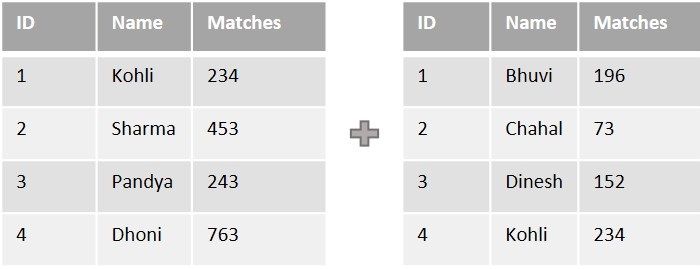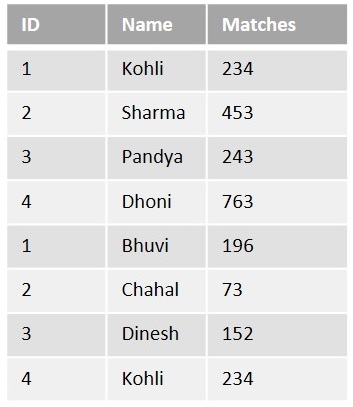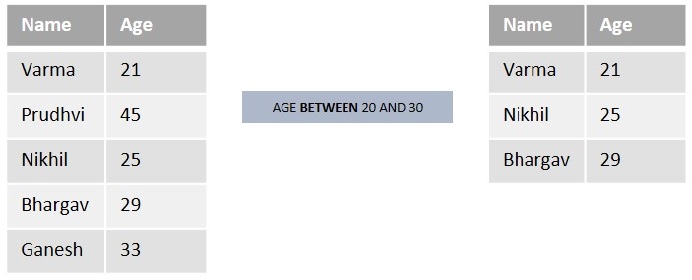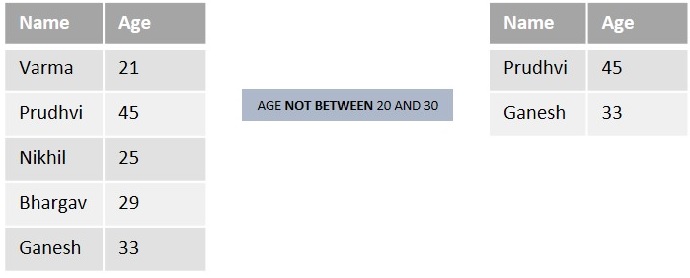Your cart is currently empty!
Author: alien
-
Khóa học miễn phí SQL – EXCEPT Operator nhận dự án làm có lương
SQL – EXCEPT
Table of content
The SQL EXCEPT Operator
The EXCEPT operator in SQL is used to retrieve all the unique records from the left operand (query), except the records that are present in the result set of the right operand (query).
In other words, this operator compares the distinct values of the left query with the result set of the right query. If a value from the left query is found in the result set of the right query, it is excluded from the final result.
For better understanding consider two tables with records as shown in the following image −
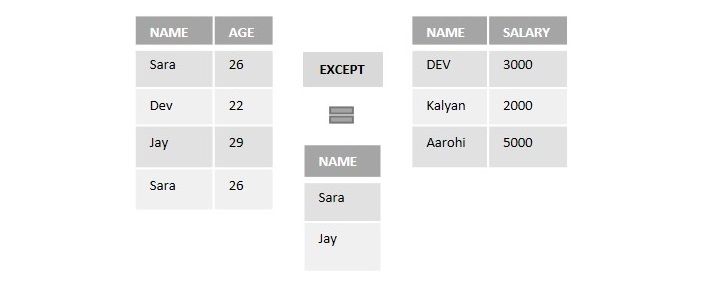
If we perform the EXCEPT operator on the above two tables to retrieve the names, it will display the distinct records only from the first table which are not in common with the records of the second table.
Here, “Dev” is common in both tables. So, the EXECPT operator will eliminate it and retrieves only “Sara” and “Jay” as output.
MySQL database does not support the EXCEPT operator. Instead of this, we can use the DISTINCT keyword along with the LEFT JOIN clause to retrieve distinct values from the left table.
Syntax
Following is the SQL syntax of the EXCEPT operator in Microsoft SQL server −
SELECT column1, column2,..., columnN FROM table1, table2,..., tableN [Conditions] //optional EXCEPT SELECT column1, column2,..., columnN FROM table1, table2,..., tableN [Conditions] //optional
The number and order of columns in both SELECT statements should be the same.
Example
First of all, let us create a table named STUDENTS using the following query −
CREATE TABLE STUDENTS( ID INT NOT NULL, NAME VARCHAR(20) NOT NULL, SUBJECT VARCHAR(20) NOT NULL, AGE INT NOT NULL, HOBBY VARCHAR(20) NOT NULL, PRIMARY KEY(ID) );
Let”s insert some values into the table using the following query −
INSERT INTO STUDENTS VALUES (1, ''Naina'', ''Maths'', 24, ''Cricket''), (2, ''Varun'', ''Physics'', 26, ''Football''), (3, ''Dev'', ''Maths'', 23, ''Cricket''), (4, ''Priya'', ''Physics'', 25, ''Cricket''), (5, ''Aditya'', ''Chemistry'', 21, ''Cricket''), (6, ''Kalyan'', ''Maths'', 30, ''Football''), (7, ''Aditya'', ''Chemistry'', 21, ''Cricket''), (8, ''Kalyan'', ''Chemistry'', 32, ''Cricket'');
The table produced is as shown below −
ID NAME SUBJECT AGE HOBBY 1 Naina Mathematics 24 Cricket 2 Varun Physics 26 Football 3 Dev Mathematics 23 Cricket 4 Priya Physics 25 Cricket 5 Aditya Chemistry 21 Cricket 6 Kalyan Mathematics 30 Football 7 Aditya Chemistry 21 Cricket 8 Kalyan Chemistry 32 Cricket Now, let us create another table named STUDENTS_HOBBY using the following query −
CREATE TABLE STUDENTS_HOBBY( ID INT NOT NULL, NAME VARCHAR(20) NOT NULL, HOBBY VARCHAR(20) NOT NULL, AGE INT NOT NULL, PRIMARY KEY(ID) );
Once the table is created, let us insert some values to the table using the query below −
INSERT INTO STUDENTS_HOBBY VALUES (1, ''Vijay'', ''Cricket'', 18), (2, ''Varun'', ''Football'', 26), (3, ''Surya'', ''Cricket'', 19), (4, ''Karthik'', ''Cricket'', 25), (5, ''Sunny'', ''Football'', 26), (6, ''Dev'', ''Cricket'', 23);
The table created is as follows −
ID NAME HOBBY AGE 1 Vijay Cricket 18 2 Varun Football 26 3 Surya Cricket 19 4 Karthik Cricket 25 5 Sunny Football 26 6 Dev Cricket 23 Now, let us perform the except operation on the above two tables −
SELECT NAME, HOBBY, AGE FROM STUDENTS EXCEPT SELECT NAME, HOBBY, AGE FROM STUDENTS_HOBBY;
Output
Output of the above query is as shown below −
NAME HOBBY AGE Aditya Cricket 21 Kalyan Cricket 32 Kalyan Football 30 Naina Cricket 24 Priya Cricket 25 EXCEPT with BETWEEN Operator
We can use the EXCEPT operator with the BETWEEN operator in SQL to exclude records that fall within a specified range.
Example
In the following SQL query, we are retrieving the records of students aged between 20 and 30 from the STUDENTS table, excluding those who are also aged between 20 and 30 from the STUDENTS_HOBBY table −
SELECT NAME, HOBBY, AGE FROM STUDENTS WHERE AGE BETWEEN 20 AND 30 EXCEPT SELECT NAME, HOBBY, AGE FROM STUDENTS_HOBBY WHERE AGE BETWEEN 20 AND 30
Output
When we execute the program query, the output is obtained as follows −
NAME HOBBY AGE Aditya Cricket 21 Kalyan Football 30 Naina Cricket 24 Priya Cricket 25 Except with IN Operator
The IN operator is used to filter a result set based on a list of specified values. We can also use the EXCEPT operator with the IN operator in SQL to exclude records that matches values in the specified list.
Example
Here, we are retrieving the records of students with Cricket as a hobby, from the STUDENTS table, excluding those who also have Cricket as hobby from the STUDENTS_HOBBY table −
SELECT NAME, HOBBY, AGE FROM STUDENTS WHERE HOBBY IN(''Cricket'') EXCEPT SELECT NAME, HOBBY, AGE FROM STUDENTS_HOBBY WHERE HOBBY IN(''Cricket'')Output
Following is the output of the above query −
NAME HOBBY AGE Aditya Cricket 21 Kalyan Cricket 32 Naina Cricket 24 Priya Cricket 25 EXCEPT with LIKE Operator
The LIKE operator is used to perform pattern matching on a string. The EXCEPT operator can also be used with the LIKE operator in SQL to exclude rows that matches with the specified pattern.
Example
In here, we are retrieving records from the STUDENTS table where the values in the HOBBY column starts with ”F”, while excluding similar rows from the STUDENTS_HOBBY table −
SELECT ID, NAME, HOBBY, AGE FROM STUDENTS WHERE HOBBY LIKE ''F%'' EXCEPT SELECT ID, NAME, HOBBY, AGE FROM STUDENTS_HOBBY WHERE HOBBY LIKE ''F%
Output
The output for the above query is produced as given below −
ID NAME HOBBY AGE 6 Kalyan Football 30
Khóa học lập trình tại Toidayhoc vừa học vừa làm dự án vừa nhận lương: Khóa học lập trình nhận lương tại trung tâm Toidayhoc
Khóa học miễn phí SQL – INTERSECT Operator nhận dự án làm có lương
SQL – INTERSECT
In mathematical set theory, the intersection of two sets is a collection of values that are common to both sets.
In real-time scenarios, there will be a huge number of tables in a database that contains information. The user may find it challenging to gather common information from various tables. So we use the INTERSECT operator to accomplish that. It helps to retrieve the common data from various tables.
The SQL INTERSECT Operator
The INTERSECT operator in SQL is used to retrieve the records that are identical/common between the result sets of two or more tables.
Let us consider the below tables as an example to get a better understanding −
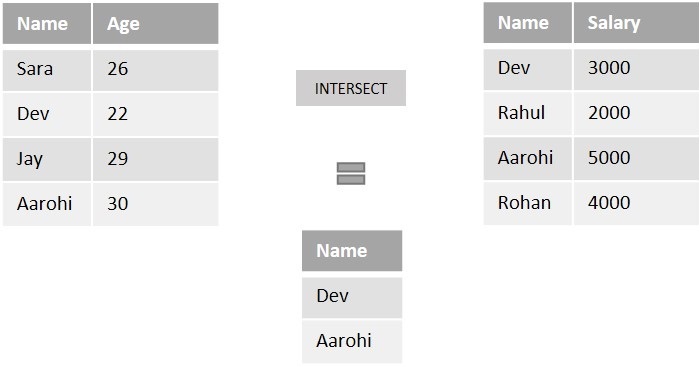
If we perform the intersection operation on both tables described above using the INTERSECT operator, it returns the common records which are Dev and Aarohi.
MySQL database does not support the INTERSECT operator. Instead of this, we can use the DISTINCT operator along with the INNER JOIN clause to retrieve common records from two or more tables.
Syntax
Following is the SQL syntax of INTERSECT operator in Microsoft SQL Server −
SELECT column1, column2,..., columnN FROM table1, table2,..., tableN INTERSECT SELECT column1, column2,..., columnN FROM table1, table2,..., tableN
There are some mandatory rules for INTERSECT operations such as the number of columns, data types, and other columns must be the same in both SELECT statements for the INTERSECT operator to work correctly.
Example
First of all, let us create a table named STUDENTS using the following query −
CREATE TABLE STUDENTS( ID INT NOT NULL, NAME VARCHAR(20) NOT NULL, SUBJECT VARCHAR(20) NOT NULL, AGE INT NOT NULL, HOBBY VARCHAR(20) NOT NULL, PRIMARY KEY(ID) );
Let”s insert some values into the table using the following query −
INSERT INTO STUDENTS VALUES (1, ''Naina'', ''Maths'', 24, ''Cricket''), (2, ''Varun'', ''Physics'', 26, ''Football''), (3, ''Dev'', ''Maths'', 23, ''Cricket''), (4, ''Priya'', ''Physics'', 25, ''Cricket''), (5, ''Aditya'', ''Chemistry'', 21, ''Cricket''), (6, ''Kalyan'', ''Maths'', 30, ''Football'');
The table produced is as shown below −
| ID | NAME | SUBJECT | AGE | HOBBY |
|---|---|---|---|---|
| 1 | Naina | Mathematics | 24 | Cricket |
| 2 | Varun | Physics | 26 | Football |
| 3 | Dev | Mathematics | 23 | Cricket |
| 4 | Priya | Physics | 25 | Cricket |
| 5 | Adithya | Chemistry | 21 | Cricket |
| 6 | Kalyan | Mathematics | 30 | Football |
Now, let us create another table named STUDENTS_HOBBY using the following query −
CREATE TABLE STUDENTS_HOBBY( ID INT NOT NULL, NAME VARCHAR(20) NOT NULL, HOBBY VARCHAR(20) NOT NULL, AGE INT NOT NULL, PRIMARY KEY(ID) );
Once the table is created, let us insert some values to the table using the query below −
INSERT INTO STUDENTS_HOBBY VALUES (1, ''Vijay'', ''Cricket'', 18), (2, ''Varun'', ''Football'', 26), (3, ''Surya'', ''Cricket'', 19), (4, ''Karthik'', ''Cricket'', 25), (5, ''Sunny'', ''Football'', 26), (6, ''Dev'', ''Cricket'', 23);
The table created is as follows −
| ID | NAME | HOBBY | AGE |
|---|---|---|---|
| 1 | Vijay | Cricket | 18 |
| 2 | Varun | Football | 26 |
| 3 | Surya | Cricket | 19 |
| 4 | Karthik | Cricket | 25 |
| 5 | Sunny | Football | 26 |
| 6 | Dev | Cricket | 23 |
Now, we are retrieving the common records from both the tables using the following query −
SELECT NAME, AGE, HOBBY FROM STUDENTS_HOBBY INTERSECT SELECT NAME, AGE, HOBBY FROM STUDENTS;
Output
When we execute the above query, the output is obtained as follows −
| NAME | AGE | HOBBY |
|---|---|---|
| Dev | 23 | Cricket |
| Varun | 26 | Football |
INTERSECT with BETWEEN Operator
We can use the INTERSECT operator with the BETWEEN operator in SQL to find records that fall within a specified range.
Example
Now, let us retrieve the name, age, and hobby of students aged between 25 and 30 from both the ”STUDENTS” and ”STUDENTS_HOBBY” tables, returning only the common rows within the specified age range −
SELECT NAME, AGE, HOBBY FROM STUDENTS_HOBBY WHERE AGE BETWEEN 25 AND 30 INTERSECT SELECT NAME, AGE, HOBBY FROM STUDENTS WHERE AGE BETWEEN 20 AND 30;
Output
The output for the above query is produced as given below −
| NAME | AGE | HOBBY |
|---|---|---|
| Varun | 26 | Football |
INTERSECT with IN Operator
We can also use the INTERSECT operator with the IN operator in SQL to find the common records that exists in the specified list of values. The IN operator is used to filter a result set based on a list of specified values.
Example
The following SQL query returns the name, age, and hobby of students who have ”Cricket” as their hobby in both ”STUDENTS” and ”STUDENTS_HOBBY” tables −
SELECT NAME, AGE, HOBBY FROM STUDENTS_HOBBY
WHERE HOBBY IN(''Cricket'')
INTERSECT
SELECT NAME, AGE, HOBBY FROM STUDENTS
WHERE HOBBY IN(''Cricket'');
Output
When we execute the above query, the output is obtained as follows −
| NAME | AGE | HOBBY |
|---|---|---|
| Dev | 23 | Cricket |
INTERSECT with LIKE Operator
The LIKE operator is used to perform pattern matching on a string. The INTERSECT operator can also be used with the LIKE operator in SQL to find the common rows that matches with the specified pattern.
Example
The query below retrieves the names that start with ”V” using the wildcard ”%” in the LIKE operator from the common names of both tables −
SELECT NAME, AGE, HOBBY FROM STUDENTS_HOBBY WHERE NAME LIKE ''v%'' INTERSECT SELECT NAME, AGE, HOBBY FROM STUDENTS WHERE NAME LIKE ''v%
Output
The output for the above query is produced as given below −
| NAME | AGE | HOBBY |
|---|---|---|
| Varun | 26 | Football |
Khóa học lập trình tại Toidayhoc vừa học vừa làm dự án vừa nhận lương: Khóa học lập trình nhận lương tại trung tâm Toidayhoc