pouchdb
Khóa học miễn phí PouchDB – Adding Attachment nhận dự án làm có lương
PouchDB – Adding Attachment
You can attach a binary object to a document using the putAttachment() method in PouchDB.
Syntax
Following is the syntax of the putAttachment(). To this method, we have to pass the document id, attachment id, MIME type along with the attachment. This method also accepts an optional callback function.
db.putAttachment( docId, attachmentId, attachment, type, [callback] );
We can prepare attachment using blob or buffer objects, where blob is used while working with the browser and buffer is used while working with Node.js, since we are demonstrating our programs in Node.js, we use buffer objects to prepare documents.
Example
Following is an example of creating a document with an attachment, within a database named my_database in PouchDB using putAttachment() method.
//Requiring the package
var PouchDB = require(''PouchDB'');
//Creating the database object var db = new PouchDB(''my_database'');
//Preparing the attachment
var my_attachment = new Buffer([''Welcome to tutorialspoint''], {type: ''text/plain''});
//Adding attachment to a document
db.putAttachment(''001'', ''att_1.txt'', my_attachment, ''text/plain'', function(err, res) {
if (err) {
return console.log(err);
} else {
console.log(res+"Attachment added successfully")
}
});
Save the above code in a file with name Add_Attachment.js. Open the command prompt and execute the JavaScript file using node as shown below.
C:PouchDB_Examples >node Add_Attachment.js
This creates an empty document adding an attachment to it, in the database named my_database which is stored in PouchDB, and displays the following message.
Attachment added successfully
You can verify whether the attachment is added by reading the document using the following code.
//Requiring the package
var PouchDB = require(''PouchDB'');
//Creating the database object var db = new PouchDB(''my_database'');
//Reading the Document
db.get(''001'',{attachments: true}, function(err, doc) {
if (err) {
return console.log(err);
} else {
console.log(doc);
}
});
Save the above code as read_doc.js and execute it. Executing this program, you can see the following contents of the document.
{
_attachments: {
att_1.txt: {
content_type: ''text/plain'',
digest: ''md5-k7iFrf4NoInN9jSQT9WfcQ=='',
data: ''AA==''
}
},
_id: ''001'',
_rev: ''1-620fd5f41d3328fcbf9ce7504338a51d''
}
Adding Attachment to an Existing Document
Suppose, there is a document in a database by the name my_database PouchDB with id ‘002’. You can get the contents of it by executing the read_doc.js by changing the id value to 002, as shown below.
{
name: ''Raju'',
age: 23,
designation: ''Designer'',
_id: ''002'',
_rev: ''1-05ca7b5f3f4762a9fb2d119cd34c8d40''
}
Now, you can add an attachment to this document using its _rev value.
//Requiring the package
var PouchDB = require(''PouchDB'');
//Creating the database object var db = new PouchDB(''my_database'');
//Adding attachment to existing document
var my_attachment = new Buffer ([''Welcome to tutorialspoint''], {type: ''text/plain''});
rev = ''1-05ca7b5f3f4762a9fb2d119cd34c8d40
db.putAttachment(''002'', ''att_1.txt'', rev, my_attachment, ''text/plain'', function(err, res) {
if (err) {
return console.log(err);
} else {
console.log (res + "Attachment added successfully")
}
});
Save the above code in a file with the name Add_Attachment_to_doc.js. Open the command prompt and execute the JavaScript file using node as shown below.
C:PouchDB_Examples >node Add_Attachment_to_doc.js
This adds an attachment to the specified document displaying the following message.
Attachment added successfully
If you change the id value in read_doc.js to 002 and execute it, you will get the following output.
{
name: ''Raju'',
age: 23,
designation: ''Designer'',
_attachments: {
att_1: {
content_type: ''text/plain'',
digest: ''md5-k7iFrf4NoInN9jSQT9WfcQ=='',
data: ''AA==''
}
},
_id: ''002'',
_rev: ''2-3bb4891b954699bce28346723cc7a709''
}
Adding Attachment to a Remote Document
You can even add an attachment to the document existing in a database that is stored remotely on the server (CouchDB).
To do so, instead of a database name, you need to pass the path to the database in CouchDB, which contains the document that is to be read.
Example
Suppose there is a database named my_database in the CouchDB server. Then, if you verify the list of databases in CouchDB using the URL http://127.0.0.1:5984/_utils/index.html you will get the following screenshot.
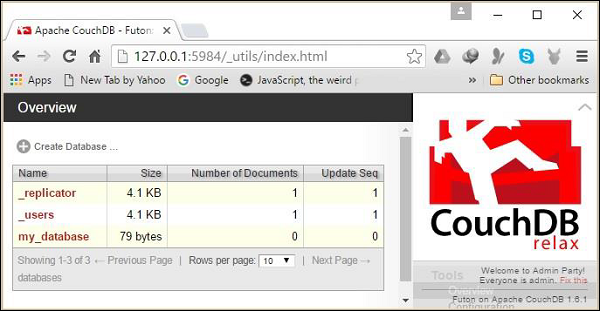
And if you select the database named my_database, you can view its contents as shown below.
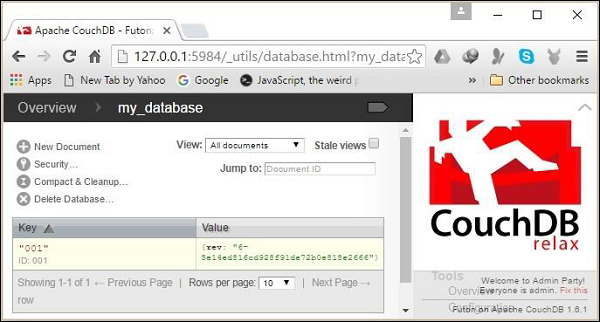
Following is an example of adding an attachment to the document 001 stored in a database named my_database which is stored in the CouchDB server.
//Requiring the package
var PouchDB = require(''PouchDB'');
//Creating the database object
var db = new PouchDB(''http://localhost:5984/my_database'');
//Adding attachment to existing document
var my_attachment = new Buffer ([''Welcome to tutorialspoint''], {type: ''text/plain''});
rev = ''1-36c34fdcf29a652876219065f9681602
db.putAttachment(''001'', ''att_1.txt'',rev, my_attachment, ''text/plain'', function(err, res) {
if (err) {
return console.log(err);
} else {
console.log (res+ "Attachment added successfully")
}
});
Save the above code in a file with the name Remote_Add_Attachment.js. Open the command prompt and execute the JavaScript file using node as shown below.
C:PouchDB_Examples >node Remote_Add_Attachment.js
This adds an attachment to the specified document displaying the following message.
Attachment added successfully
Now, if you verify the document, you can observe the attachment added to it as shown in the following screenshot.
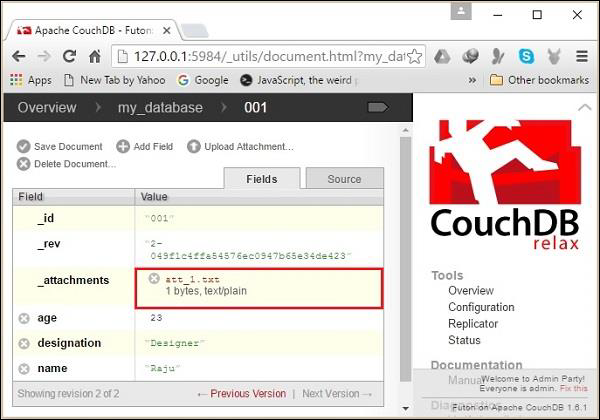
Khóa học lập trình tại Toidayhoc vừa học vừa làm dự án vừa nhận lương: Khóa học lập trình nhận lương tại trung tâm Toidayhoc
Notice: Trying to access array offset on value of type bool in /home/edua/htdocs/edu.toidayhoc.com/wp-content/themes/flatsome/flatsome/inc/shortcodes/share_follow.php on line 41
