neo4j
Khóa học miễn phí Neo4j – Backup & Restore nhận dự án làm có lương
Neo4j – Backup & Restore
In real-time applications, we should take backup of our application database regularly, so that we can restore to some working condition at any failure point.
This rule is applicable for both RDBMS and NoSQL databases.
In this section, we are going to discuss about two important DBA tasks.
- How to back up a Neo4j Database.
- How to restore Neo4j Database to a specific backup.
Note − These steps are applicable to Windows Operating System only. We should use similar kind of commands to do the same steps in other operating systems.
Neo4j Database Backup
Step 1 − Click “Neo4j Community” using the following path −
Windows “Start” button → “All Programs” → “Neo4j Community” → “Neo4j Community”
By default, it selects c:Users[username]DocumentsNeo4jdefault.graphdb. However if we wish to, we can change the path to a different directory.
Step 2 − Here we have changed to our Neo4j Database folder.
C:Ne04j2.0db
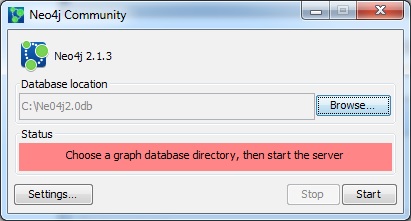
Step 3 − Click the “Start” button.
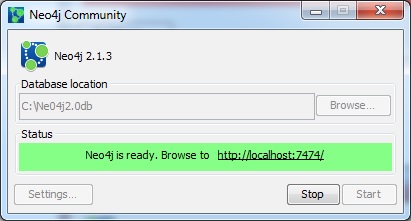
Once the server starts, we can observe our Neo4j Database files are generated at a specified directory.
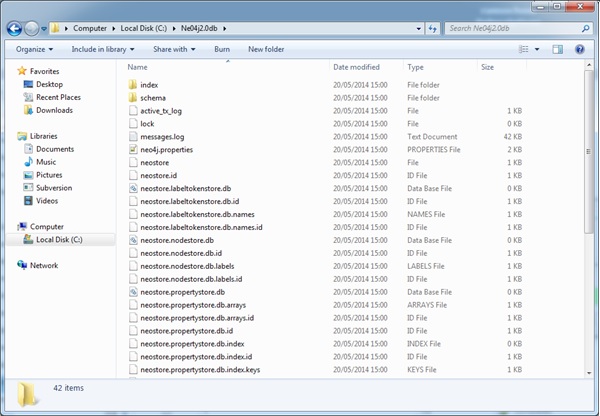
Before taking a database backup, the first and foremost thing we should do is shutdown the Neo4j Database server.
Step 4 − Click the “Stop” button to shut down the server.
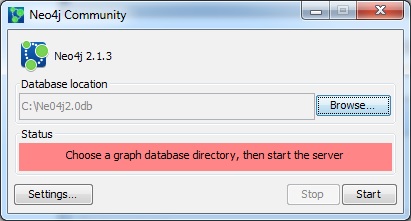
Neo4j Database files are available at C:Ne04j2.0db
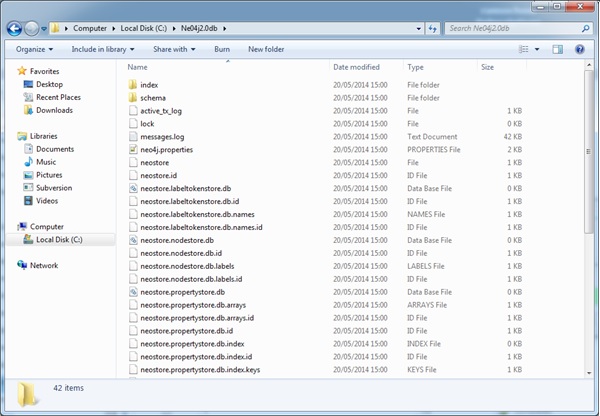
Step 5 − Open the command prompt.
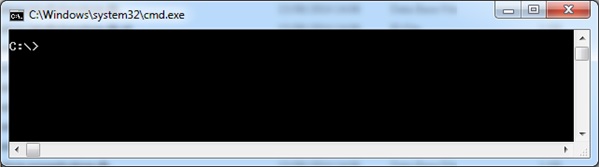
Step 6 − Create a folder “Neo4jDbBackup-01” at C:Neo4j (This may be any location in your file system).
mkdir C:Neo4jNeo4jDbBackup-01
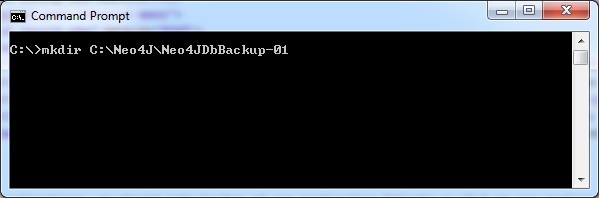
It creates a new folder “Neo4jDbBackup-01” at the specified file system location “C:Neo4j”
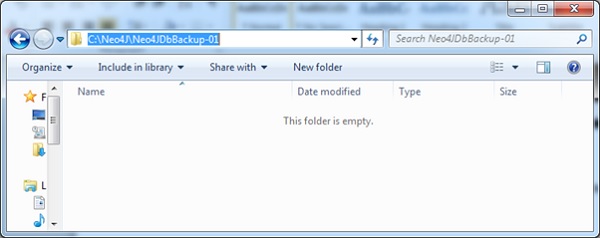
Step 7 − Type the following command and press Enter key.
copy C:Ne04j2.0db C:Neo4jNeo4jDbBackup-01
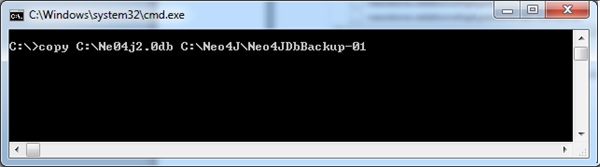
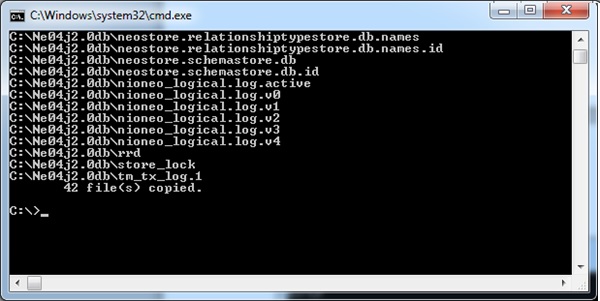
This means our files are copied to the required destination folder. Access that folder and observe that the folder has our database files.
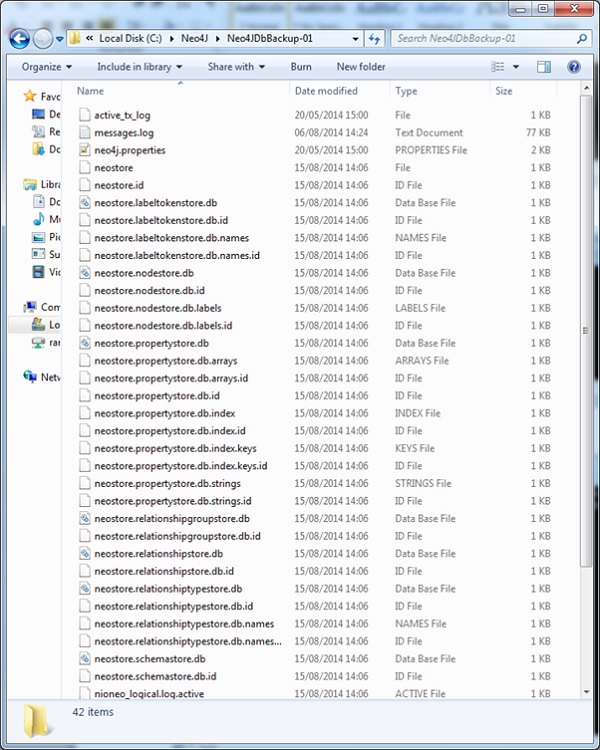
Step 8 − Use any Windows compression/decompression tool like WinZip, 7 Zip, or WinRAR to zip our Database folder.
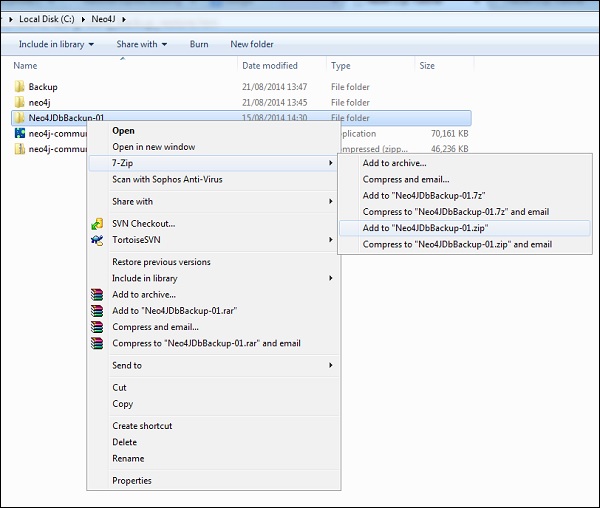
Step 9 − Now our Neo4jDbBackup-01.zip file is created. If you have any memory constraints in your file system, then remove “Neo4jDbBackup-01” folder at “C:Neo4j”
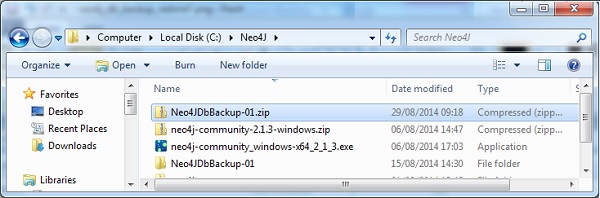
Neo4j Database Restore
Step 1 − Shutdown the database server. Please refer to the previous steps to shut down the server.
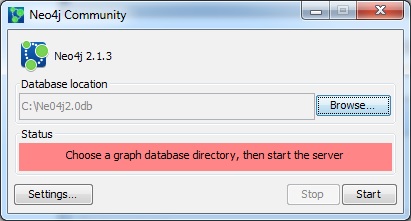
Step 2 − Empty the current database folder.
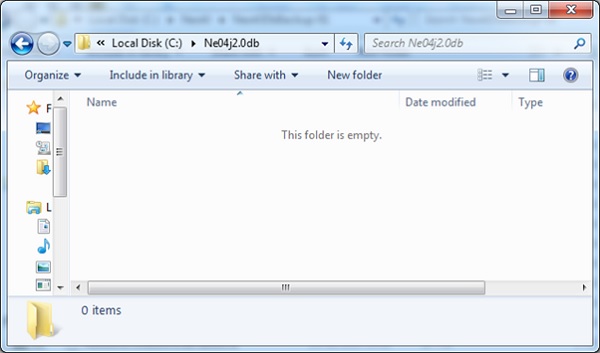
Step 3 − Use any Windows compression/decompression tool like WinZip, 7 Zip, or WinRar to unzip our backup folder.
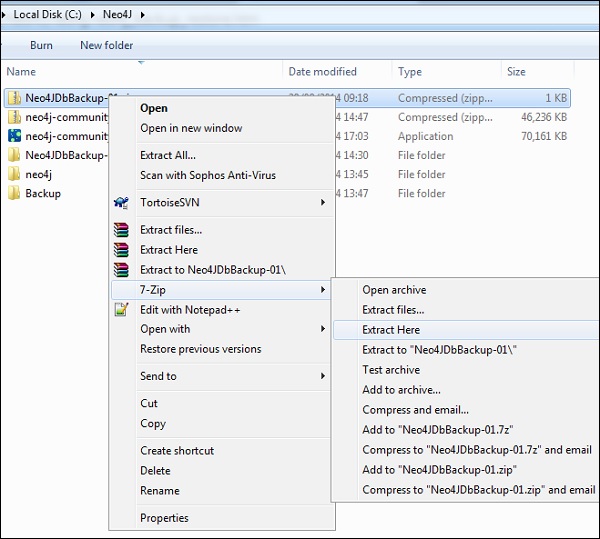
Step 4 − Open the command prompt and execute the following command.
Copy C:Neo4jNeo4jDbBackup-01 C:Ne04j2.0db
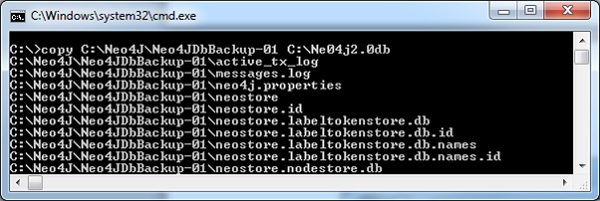
Now we can observe that our database folder contains working backup files
Step 5 − Start the server by clicking the “Start” button.
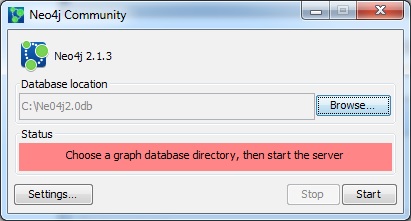
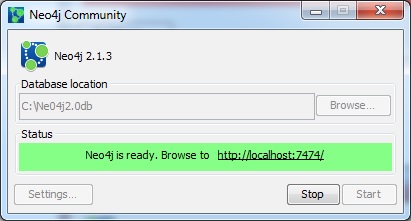
Step 6 − Execute some MATCH + RETURN commands to verify whether we have restored our database properly.
Khóa học lập trình tại Toidayhoc vừa học vừa làm dự án vừa nhận lương: Khóa học lập trình nhận lương tại trung tâm Toidayhoc
Notice: Trying to access array offset on value of type bool in /home/edua/htdocs/edu.toidayhoc.com/wp-content/themes/flatsome/flatsome/inc/shortcodes/share_follow.php on line 41
